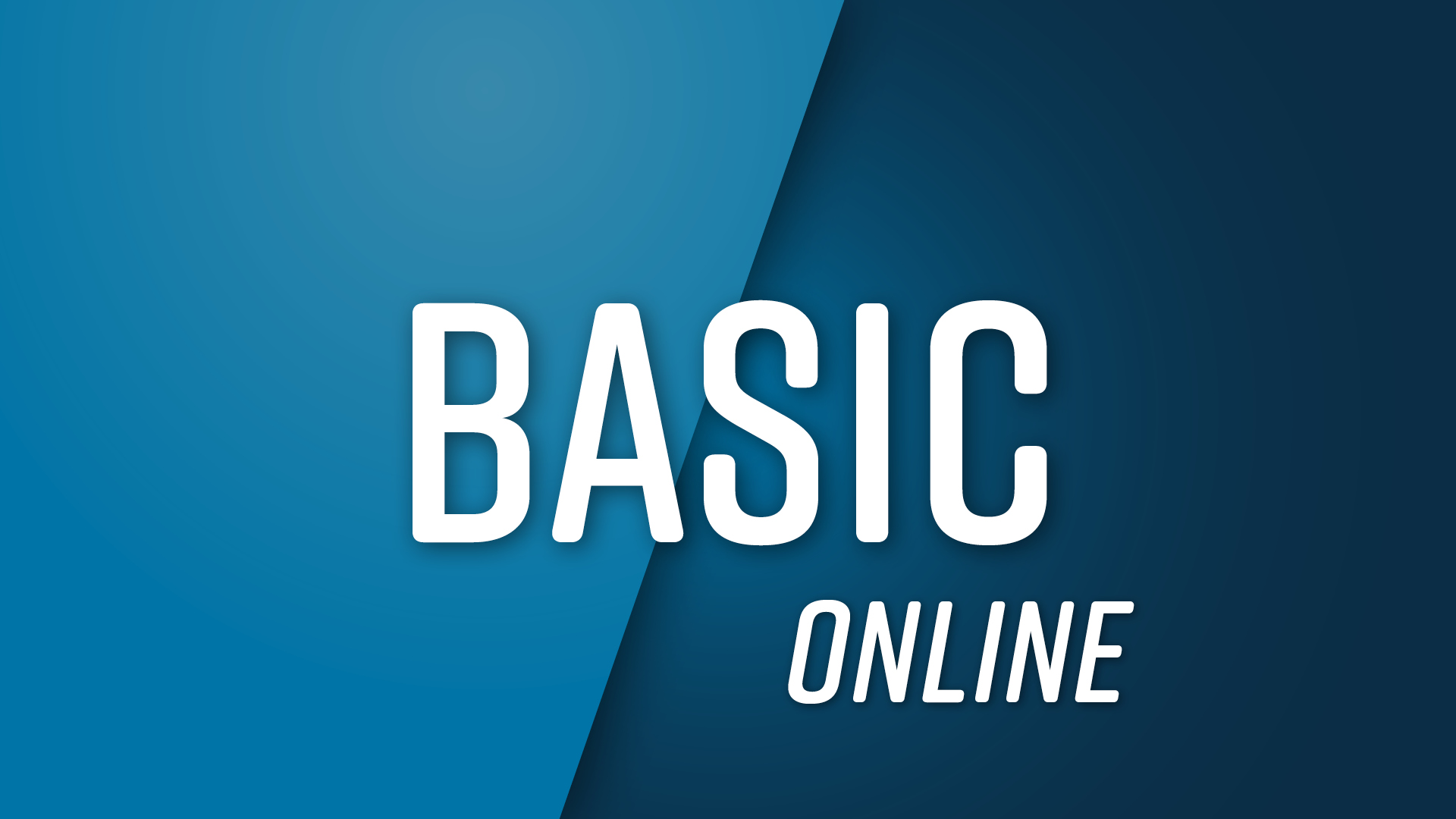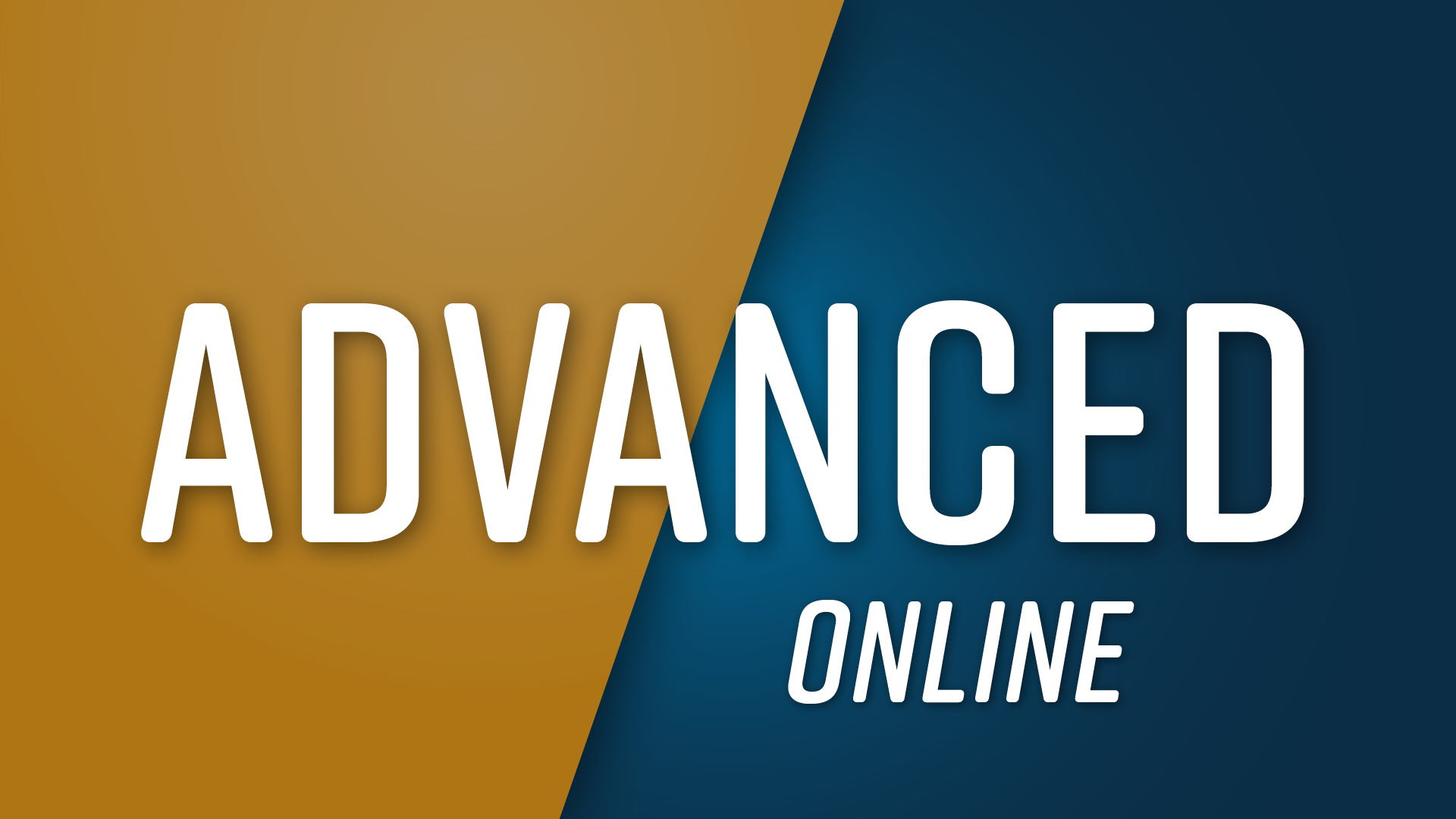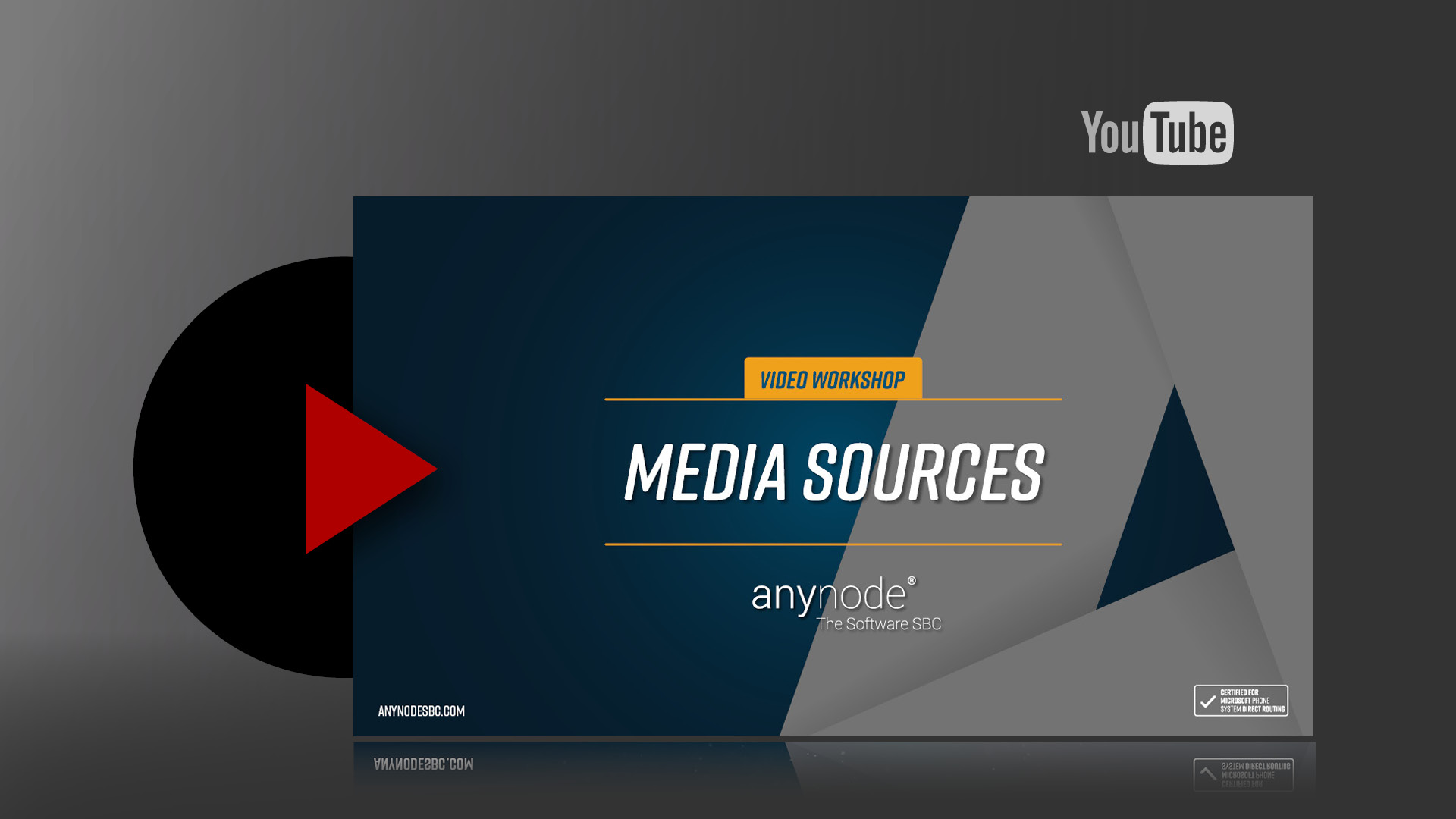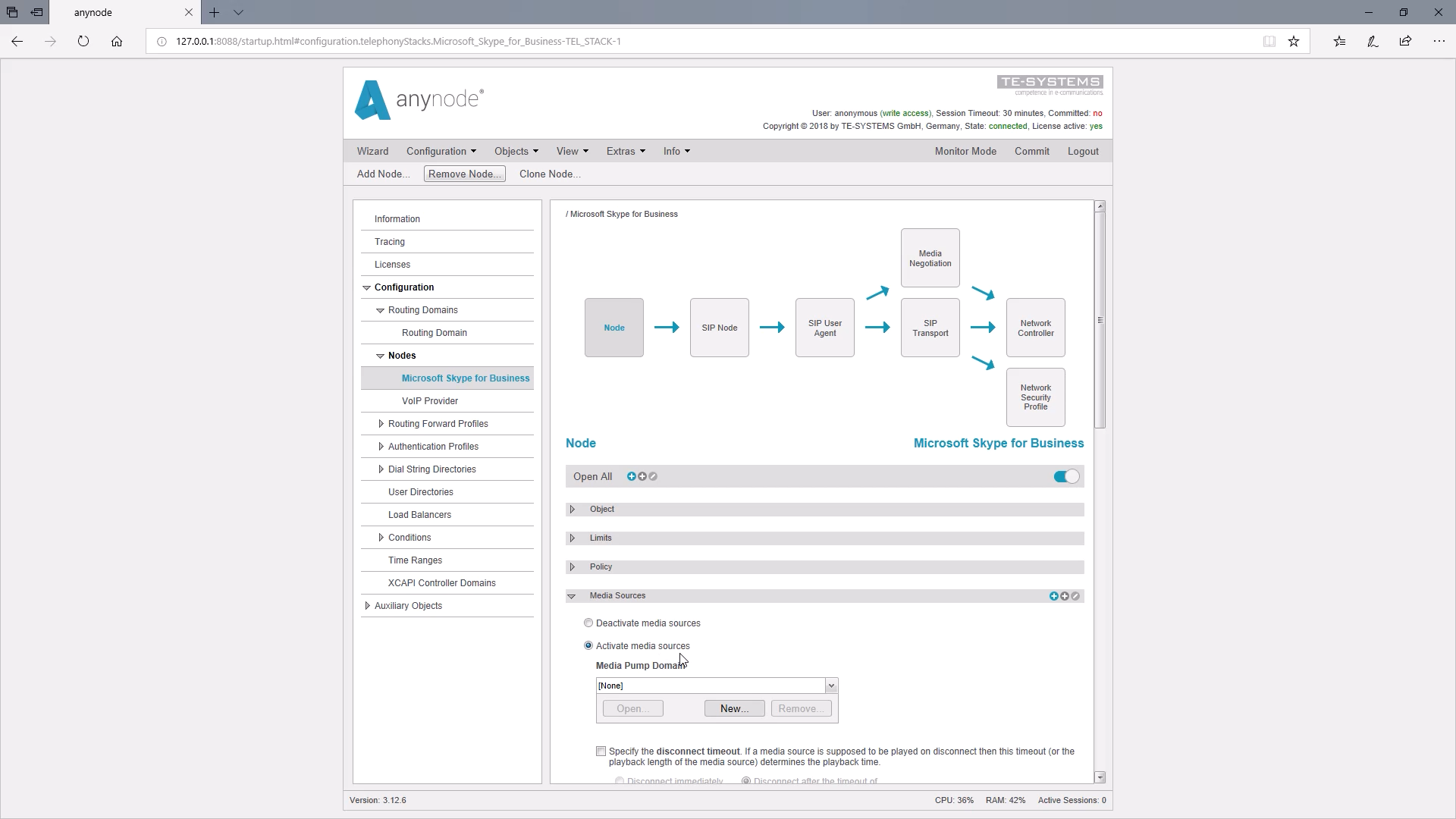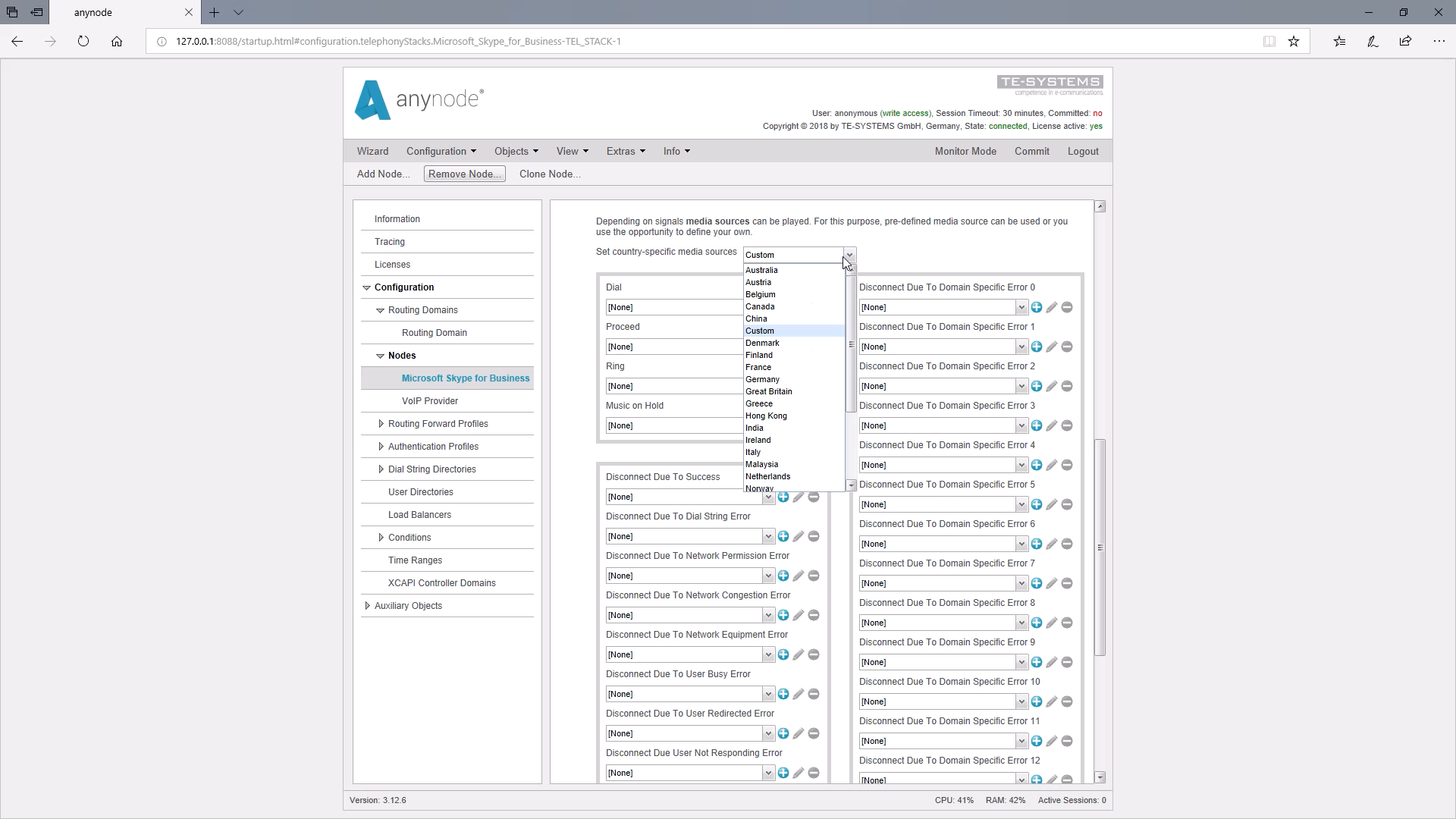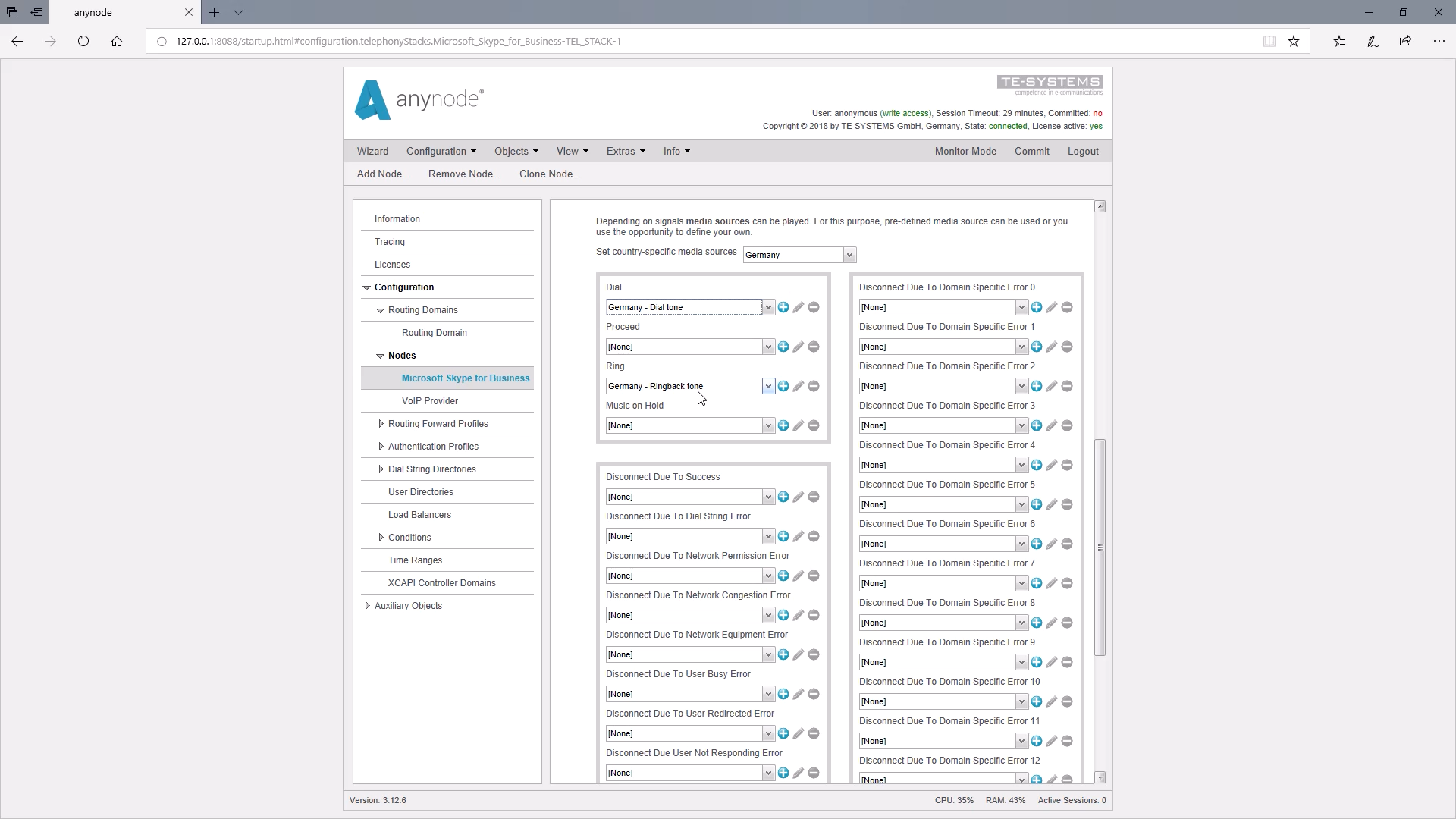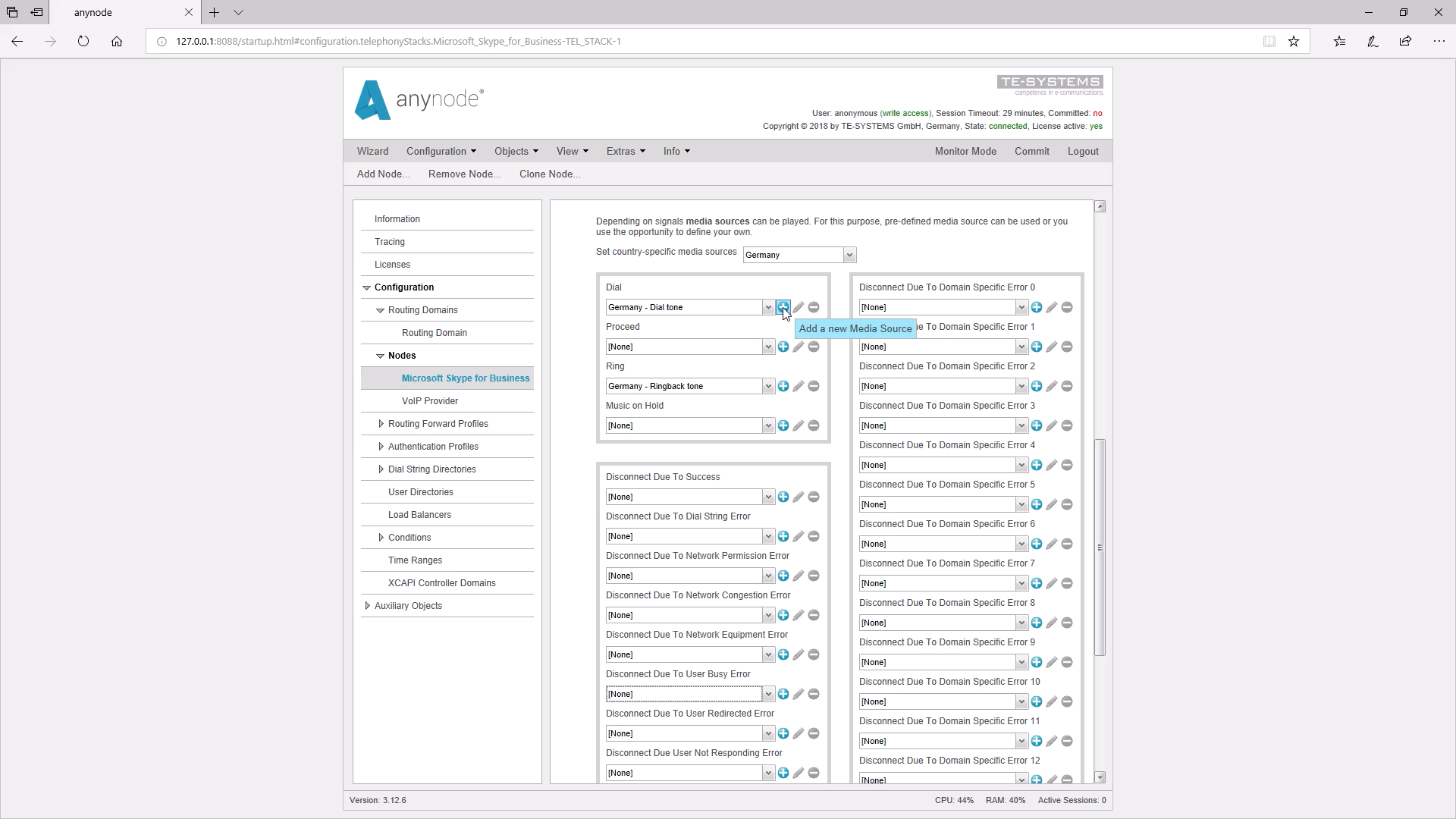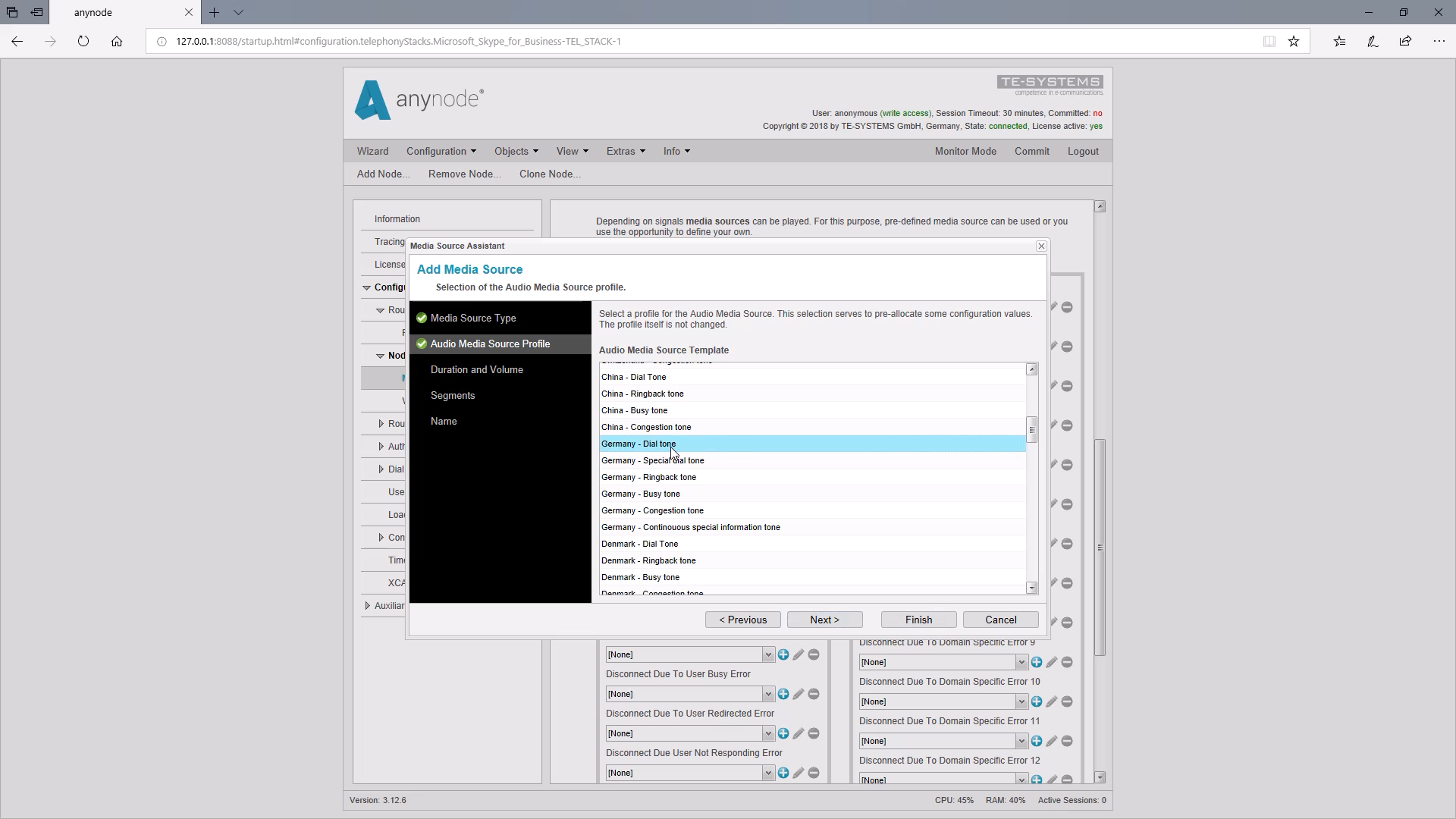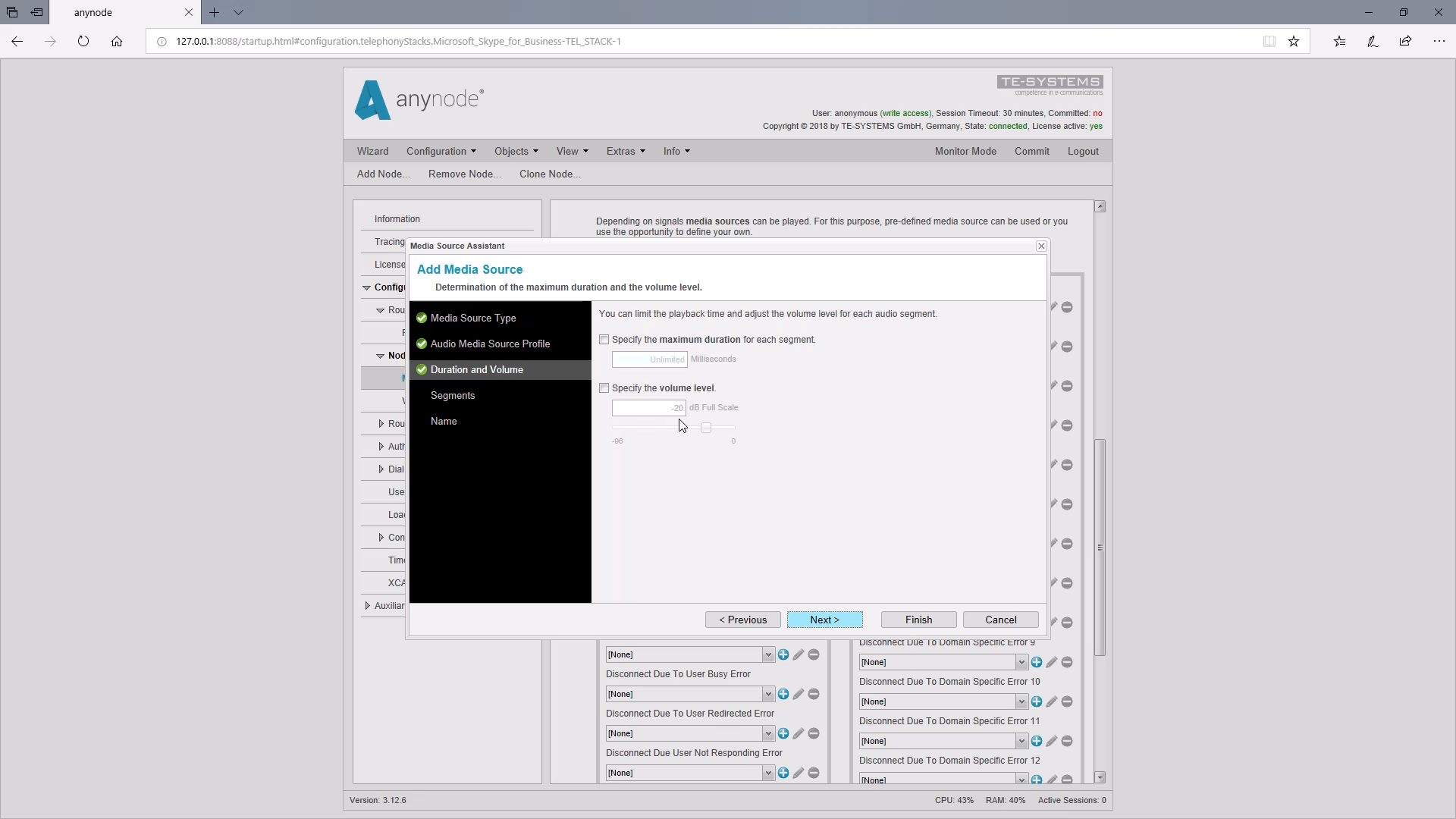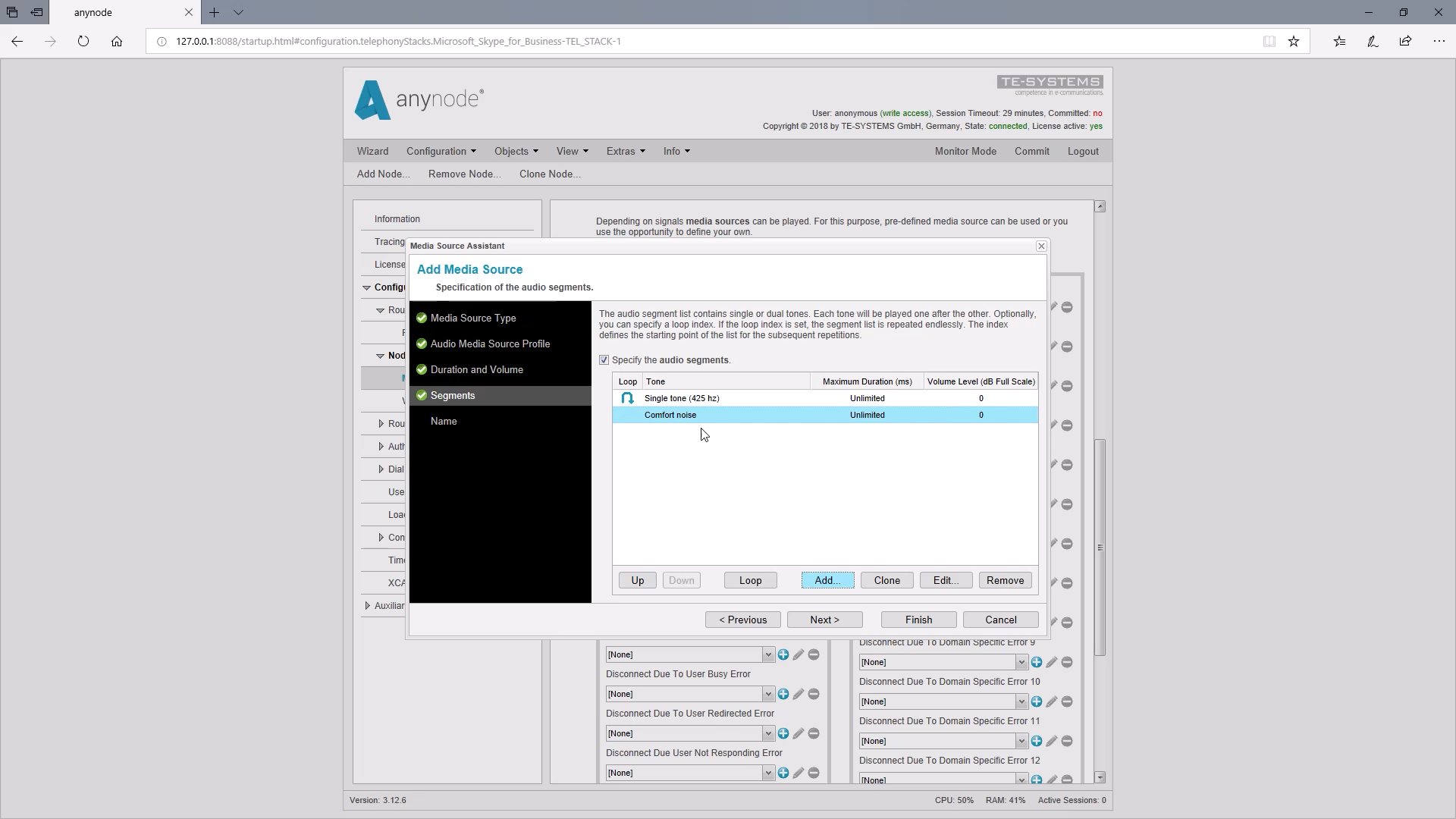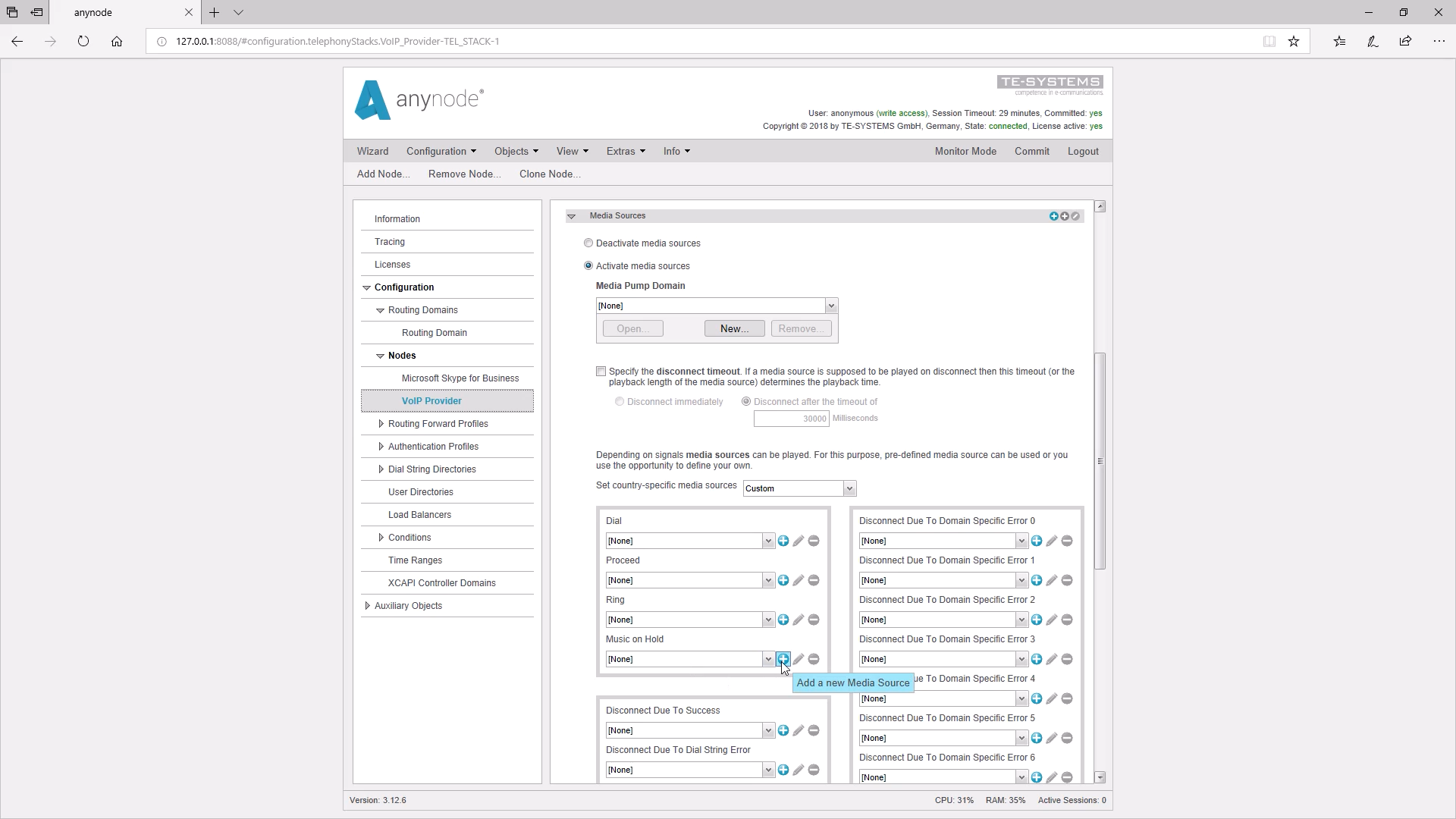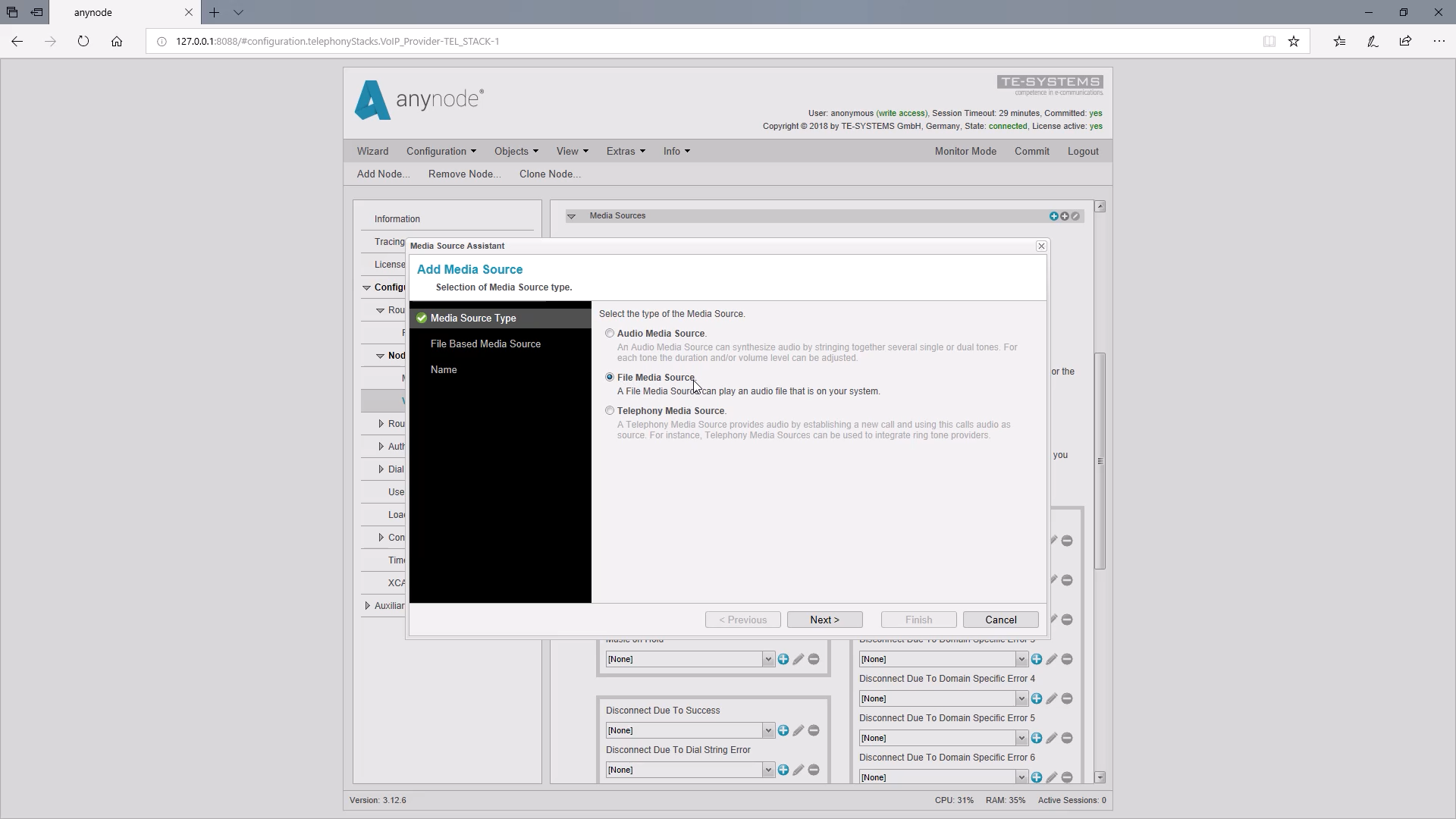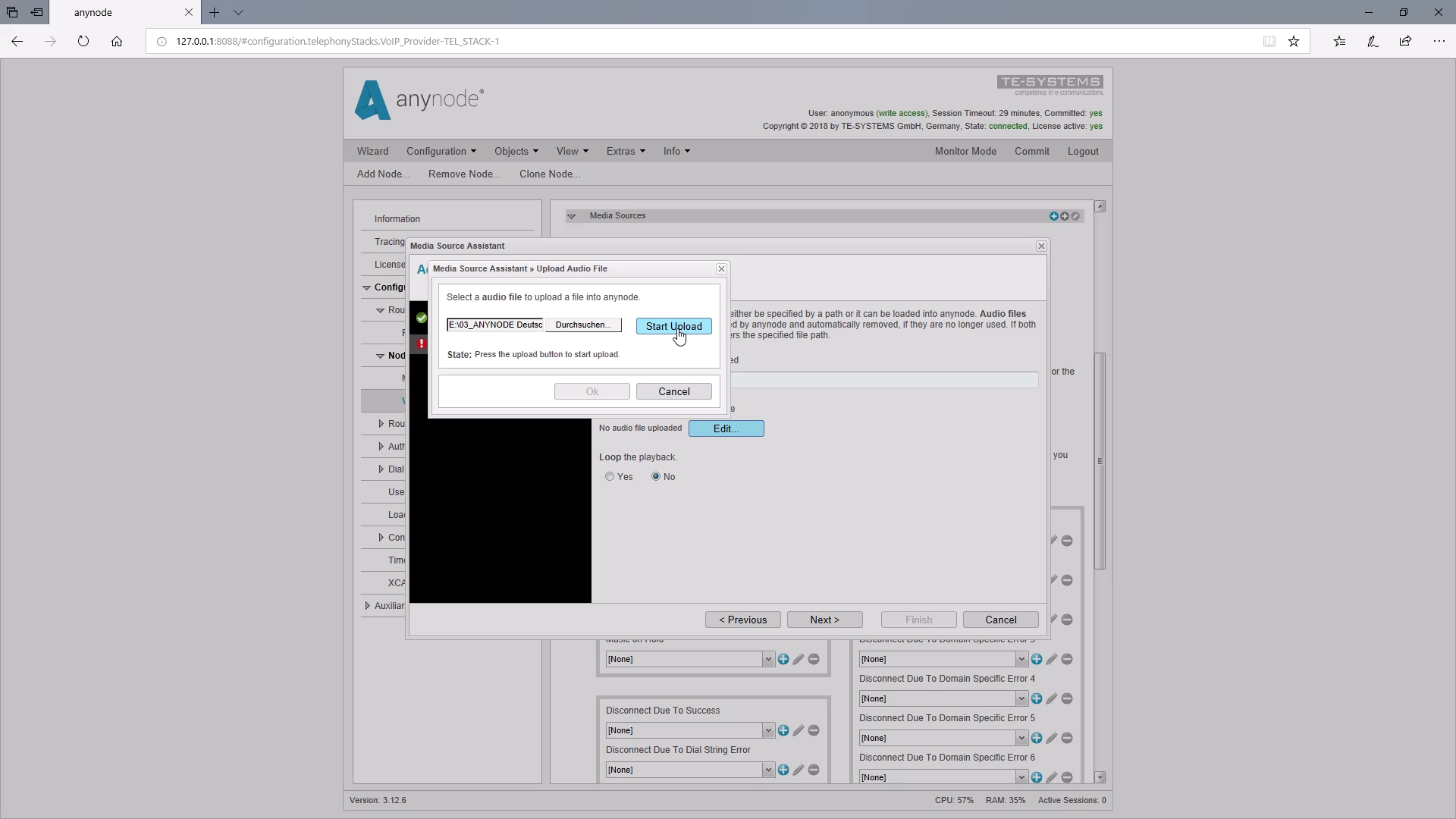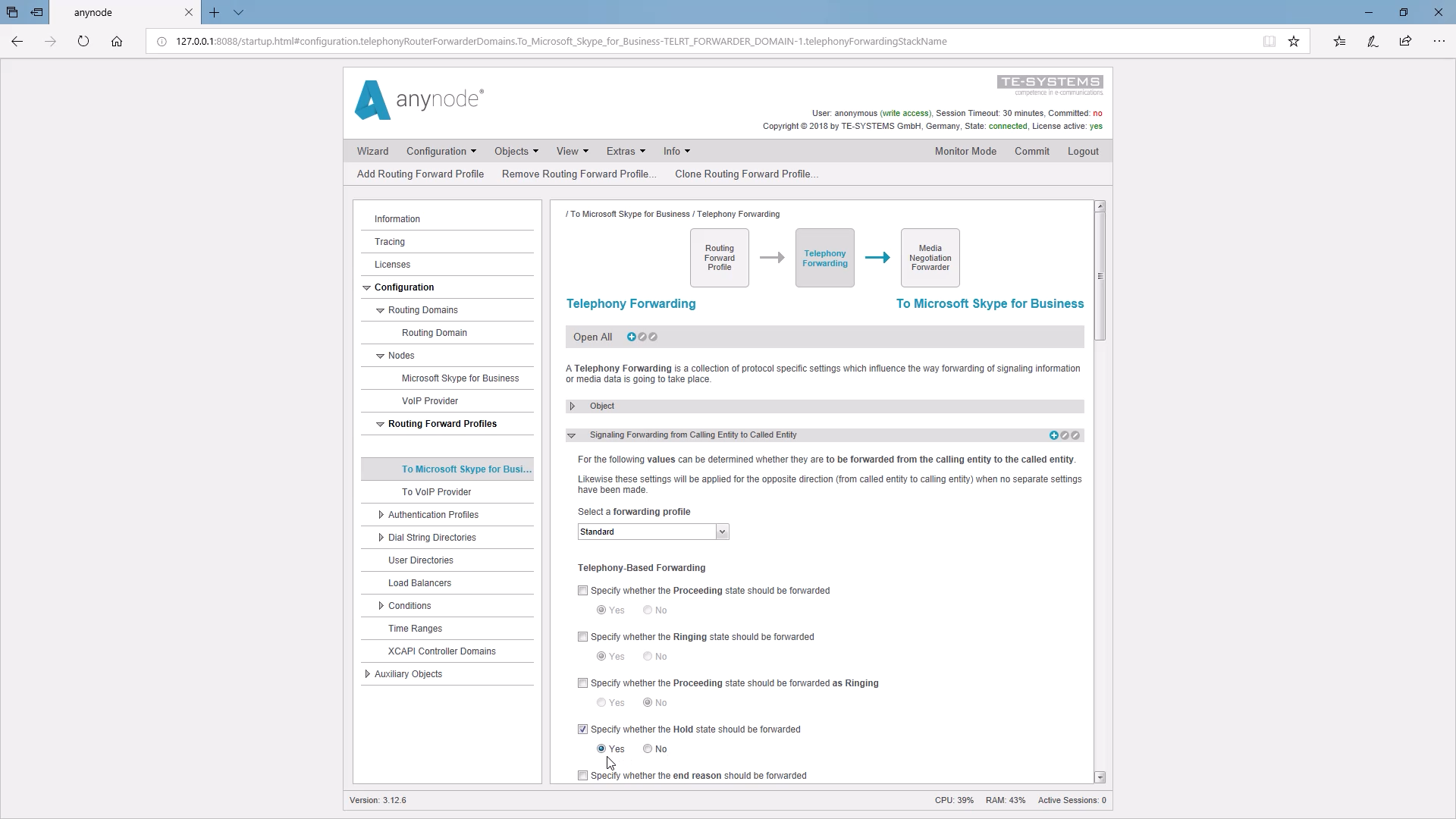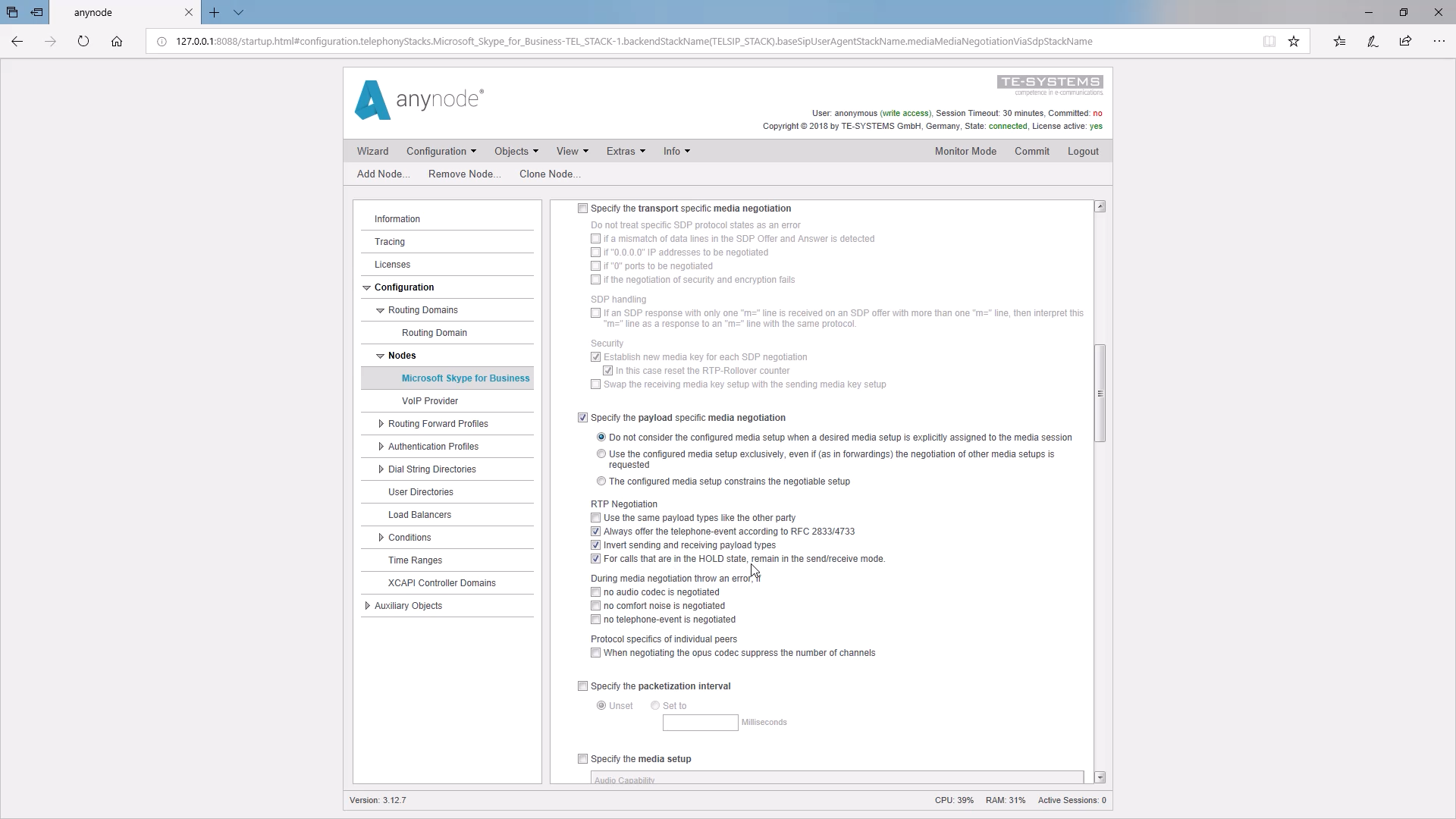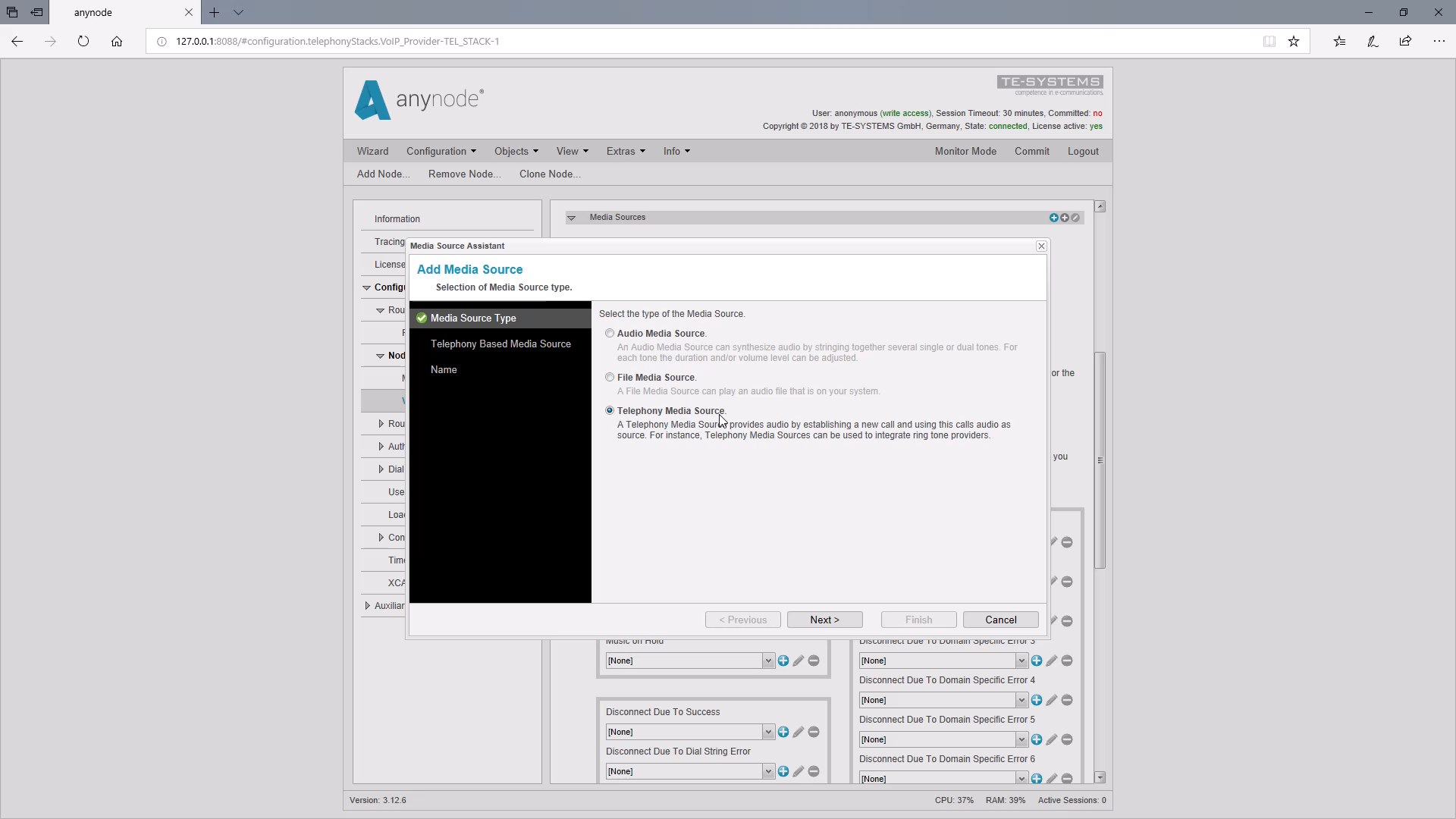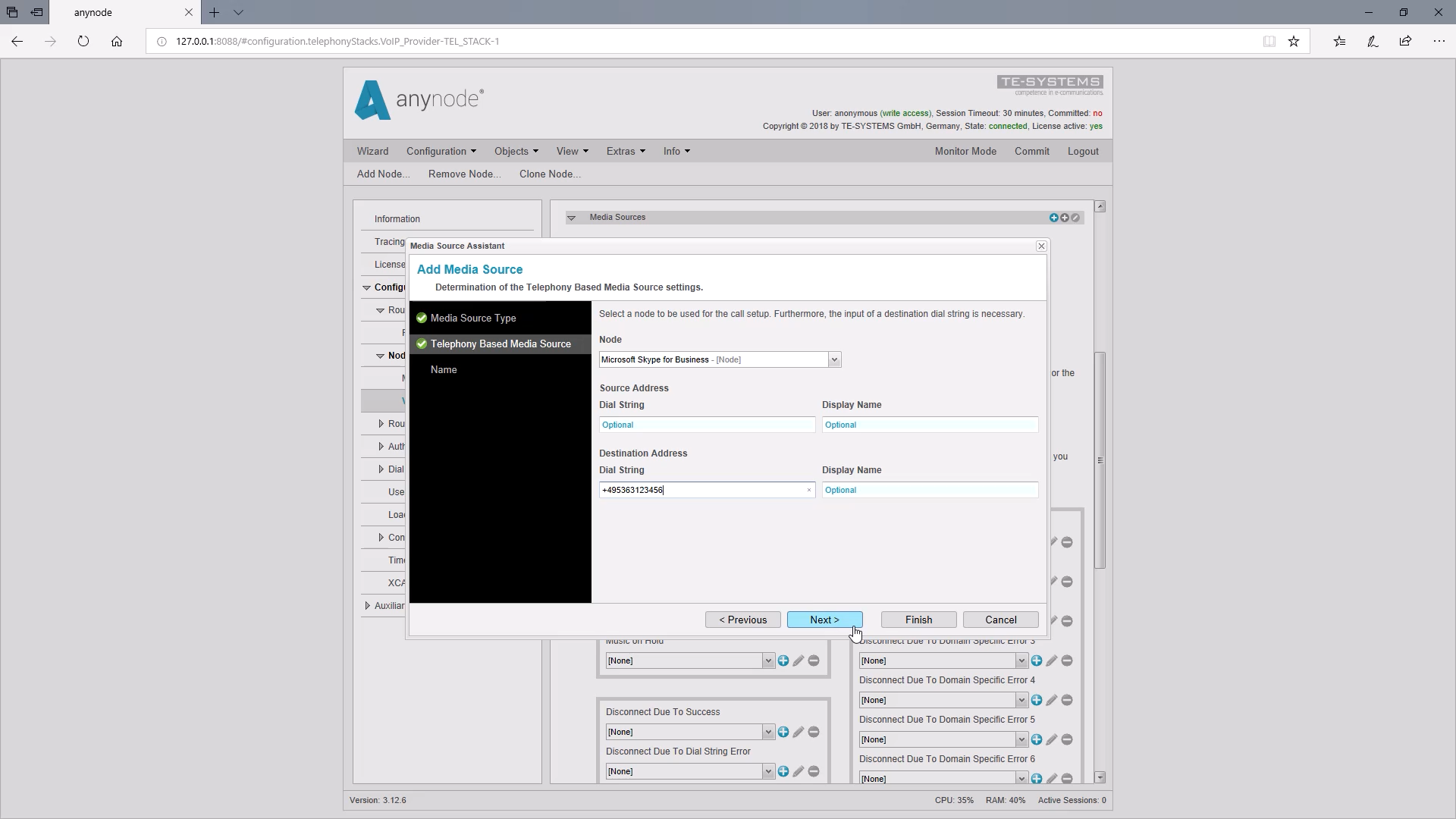Introduction
Hello and welcome to another video on anynode. We invite you to sit back and watch as we show you how easily you can use anynode to configure your own sounds and your own music for calls on hold.
In practice, it so happens that PBXs can’t play music on hold or tones. Even Skype for Business Desktop phones will not play ringback tones.
For cases where calls are on hold, anynode offers the ability to play audio from media sources in the appropriate node. A ringback tone can be generated in the Skype for Business node. So music can be defined on the node to the outside line and then the caller who is on hold, hears music played.
Activate Media Sources
It is always necessary to choose the node on whose side the caller should hear music on hold. By default, the use of Media Sources is disabled, so they need to be enabled first.
Country-specific Media Sources
anynode already provides country-specific dialing and ringtones for use. The list of Media Sources starts with the most important sounds, the drop-down list contains the available tones.
Dial Tone: The dial tone signals to the caller that the node is ready to receive the telephone number digits.
Proceed is the tone for transmitting calls.
Ring / Ringback: With a dial tone, the caller gets to hear music in the call phase parallel to the ringing tone
And of course there also settings for the music on hold.
Underneath is the block for the tones when errors occur. Here, for example, the signal tone for the busy signal can be set. If you set a tone here, the call is always accepted and then a sound is played. This for example can be great for an announcement “Currently all lines are busy”.
Media Source Type: Audio Media Source
If the already supplied sounds are to be used, further setting options are available if required: We click on “Add Media Source” and can now determine the type of Media Source in the Media Sources Assistant. With “Audio Media Source” not only the volume or length of a sound can be defined, but also several different sounds are combined to a new sound.
As an example, we select the US dial tone and here you can set the volume and duration for each audio segment. The audio segments can be assembled here if required.
Finally, a freely selectable name can be assigned, so that you can easily find this media source in the list afterward.
Media Source Type: File Media Source (use own audio)
Of course, you can also use your own audio files. We will show this with this example of music on hold. This usually needs to be set in the provider node because the callers should hear the music on hold when they are held.
To do this we select “File Media Source” in the Media Source Assistant.
The audio file can be uploaded directly into the anynode since it is then managed from there and can not be accidentally deleted if it is still used in a node.
Compatible audio formats
Only when the reference object of the audio file has been deleted, is the audio file also deleted. Please note that only certain audio formats are compatible. The audio file should be waveform audio (WAV) and, if possible, contain a Microsoft Audio Codec.
Compatible sample rates are:
8000 Hz and the multiples thereof: 16000 Hz, 32000 Hz, and of course 48000 Hz, if a very good sound quality is desired. We also want to point out that you should own the rights to the uploaded music or use royalty-free music.
With “Start Upload” the audio file is uploaded into the anynode. For shorter tunes, there is a repeat function. At this point, we can again assign a freely selectable name, which we can find in the list of Music on Hold files.
Enable Hold State forwarding
To do this, we go into the Routing Forwarding Profile of the Routes and find under Telephony Forwarding the setting of the “Hold-State”, whose forwarding is not activated here by default for reasons of compatibility. We activate the forwarding of the “Hold State”.
Payload Specific Media Negotiation: Disable Hold State Forwarding
Activation must be performed on all routing forward profiles in which the provider node is involved. In certain cases, forwarding a Hold State may result in the far end being unable to handle a hold and therefore result in a disconnect. In this case, you can disable the forwarding to the opposite side. We go into the Media Negotiation settings and set the view on the highest detail level. The corresponding setting can be found under “Specify the payload specific media negotiation”.
Media Source Type: Telephony Based Media Source
Finally, we would like to introduce the last Media Source Type in the Media Source Assistant: Telephony Media Source
Here, audio will be made available by establishing a new call and using the audio of that call as the source. We would like to show this with the example of music on hold. First, we need to enter the node to be used for the call setup to the audio source. Then it’s necessary to specify the dial string of the destination address where the provider for the audio is located.
As a practical application, one could then use, for example, an audio streaming service that offers different audio streams that can also be heard via a telephone number.
This number is entered as a dial string in the destination address. The caller thus receives repeatedly updated and varied content for waiting music. Please note again, however, you should avoid any legal problems and not infringe any claims of copyright protection. Depending on the provider, it may take a few seconds for the stream to be established.
Now we reached the end of this learning video and thank you for your time and attention as we reviewed yet another reason to choose anynode.