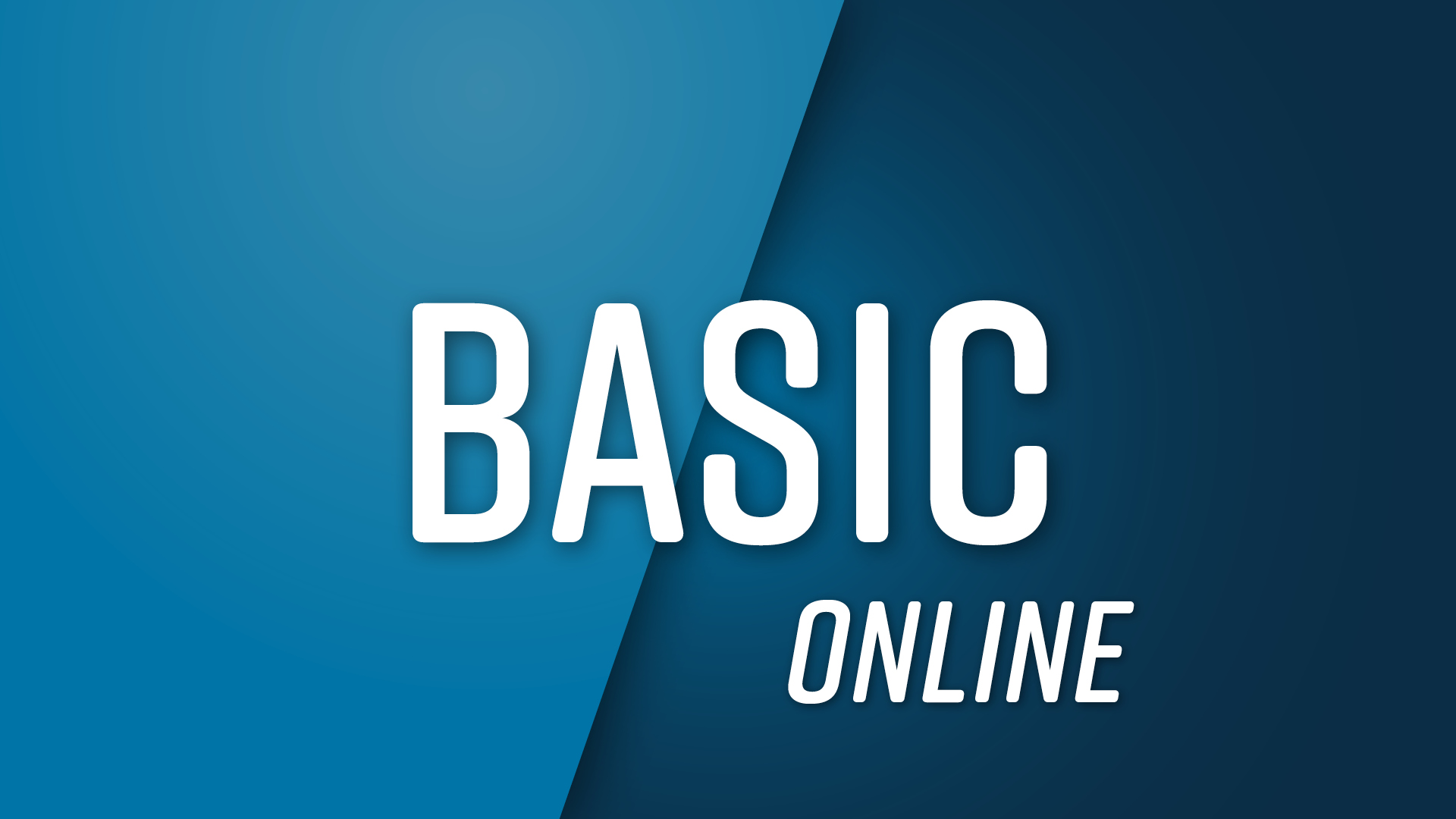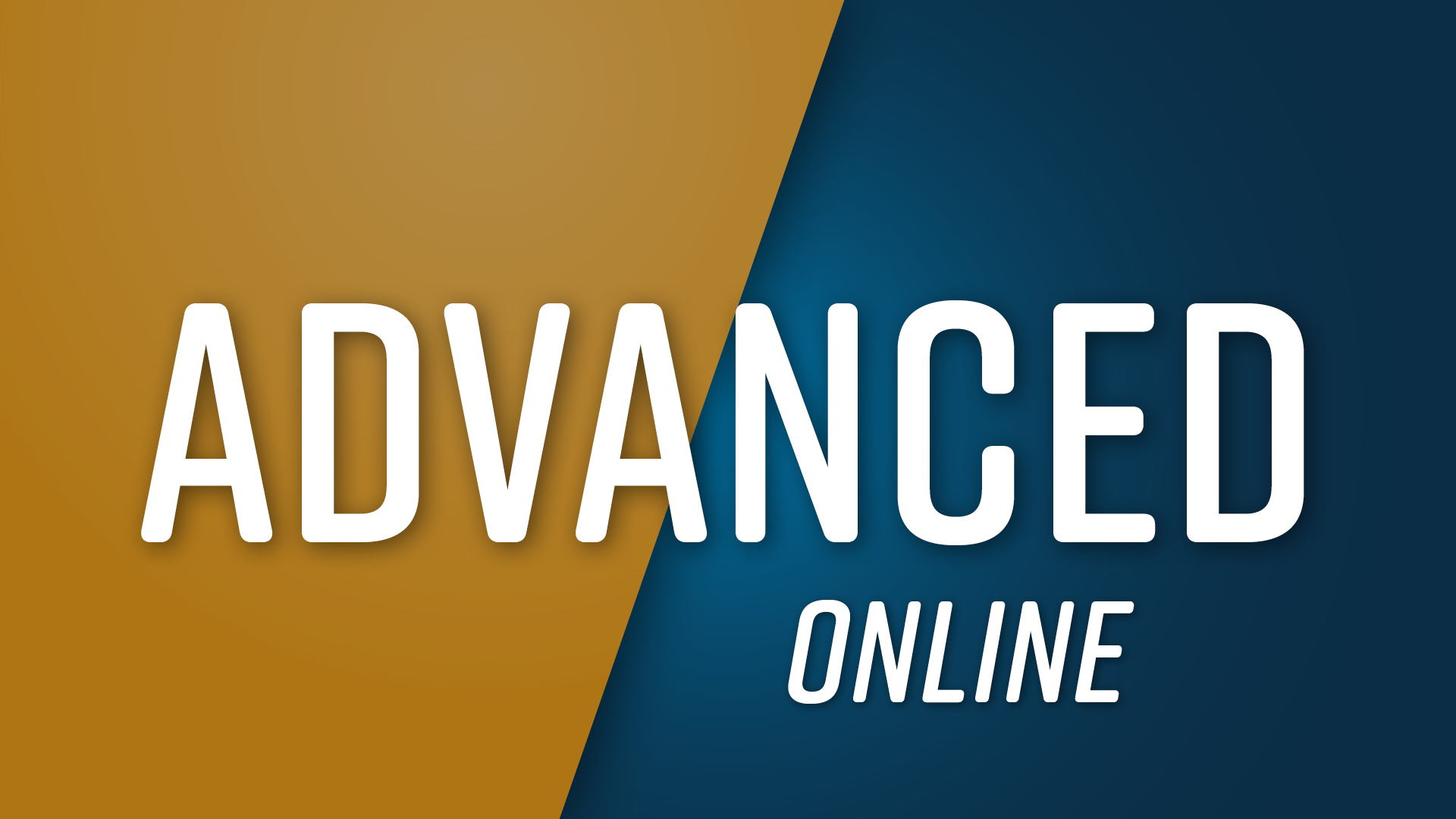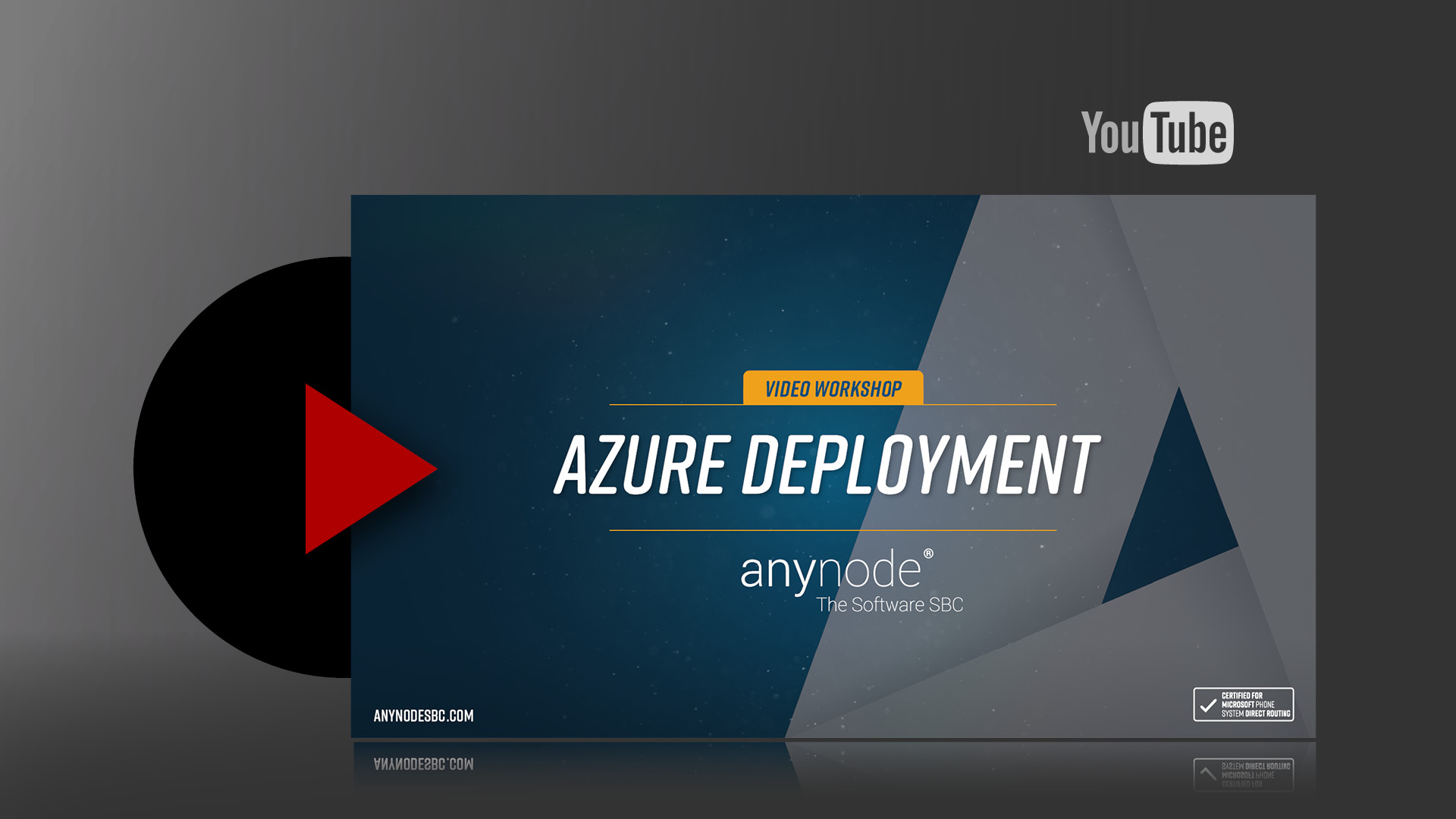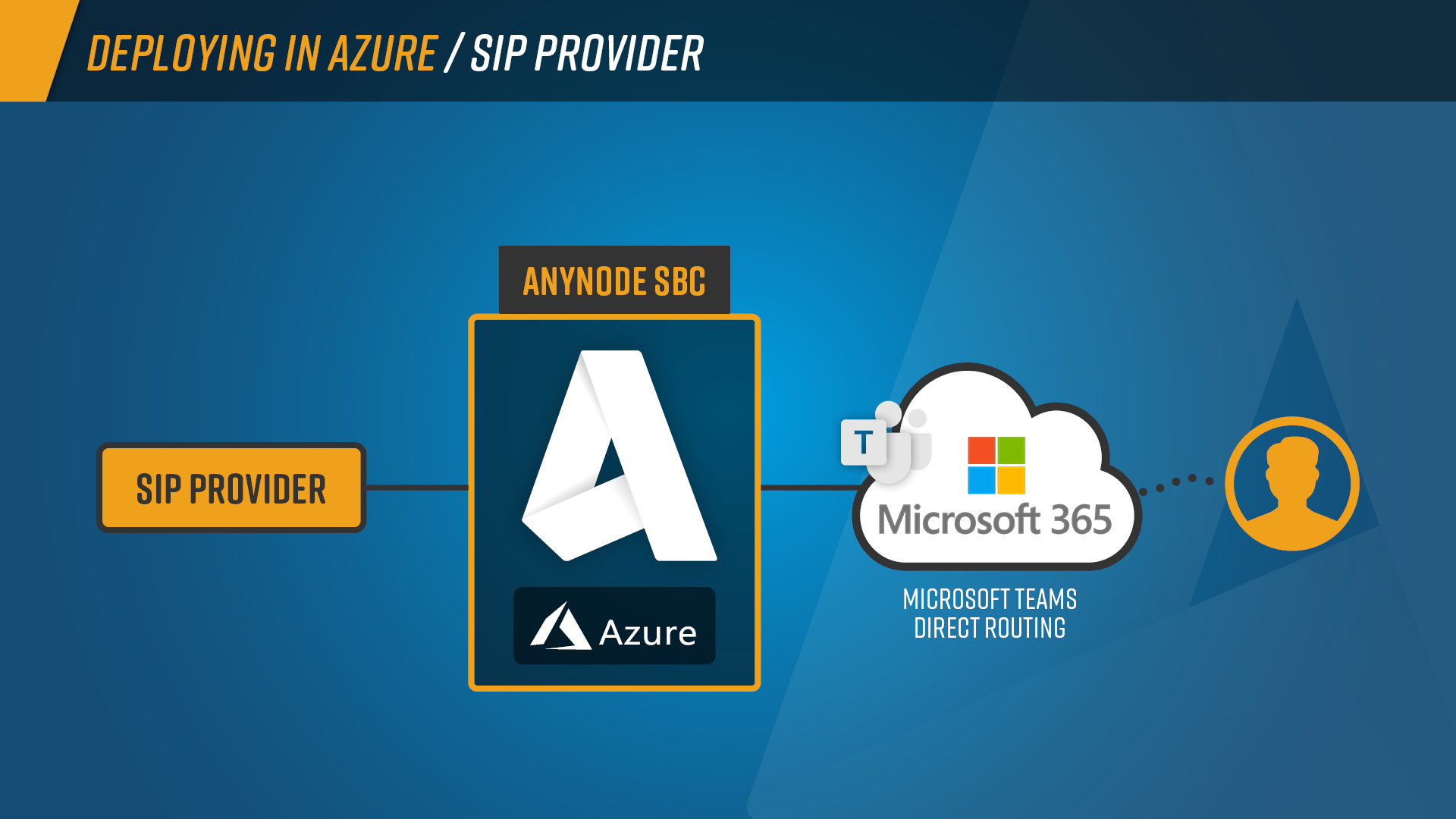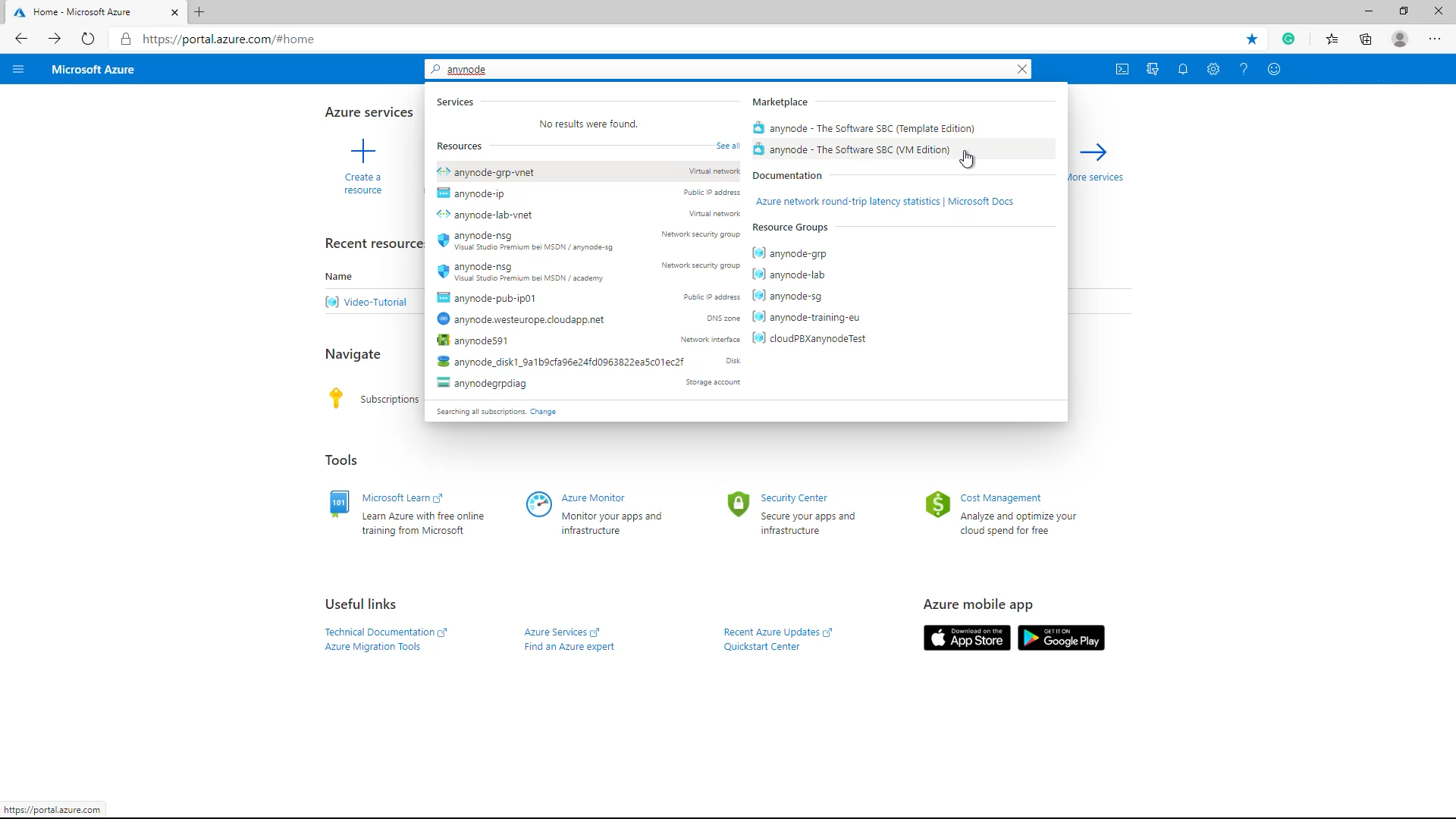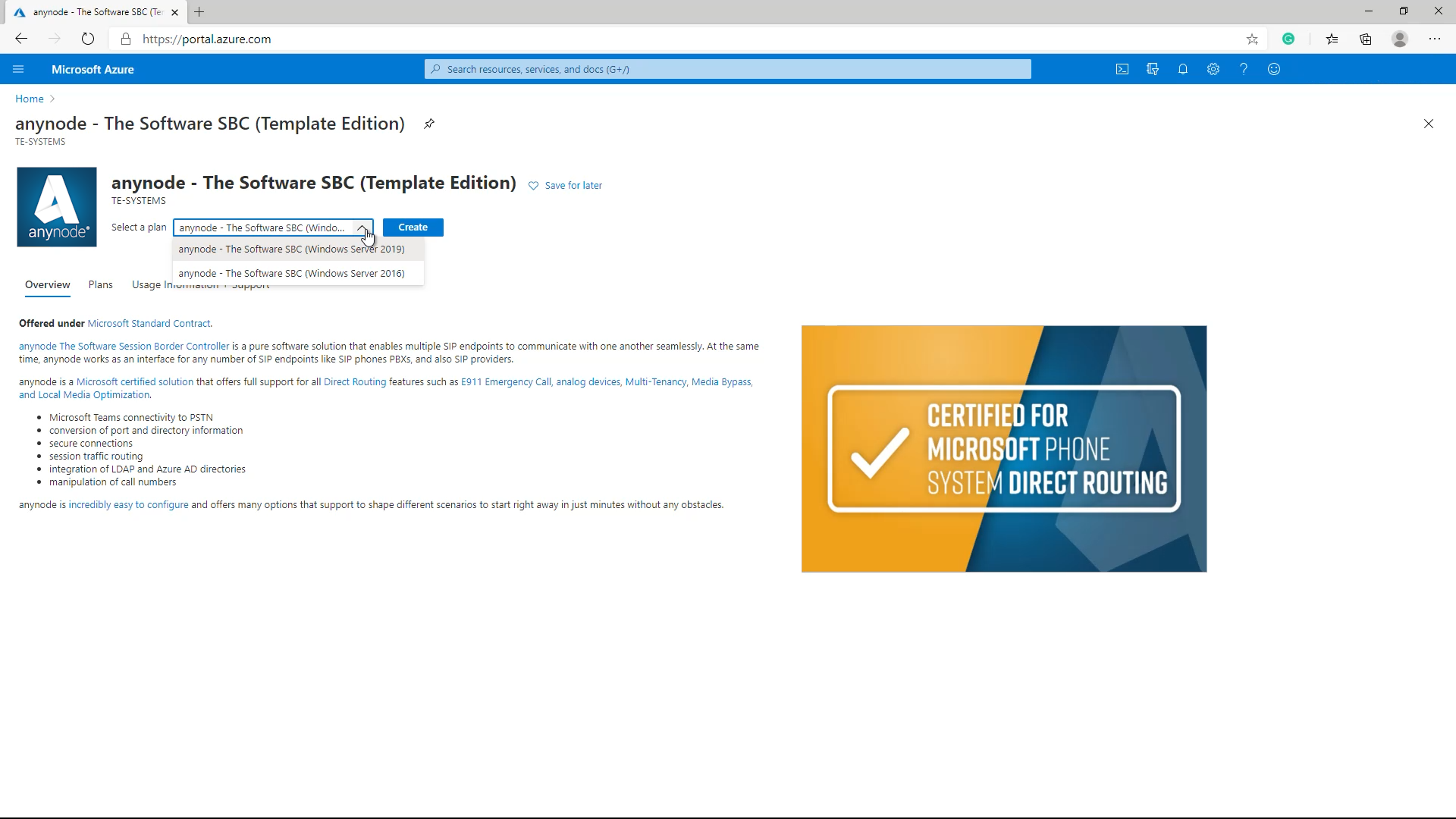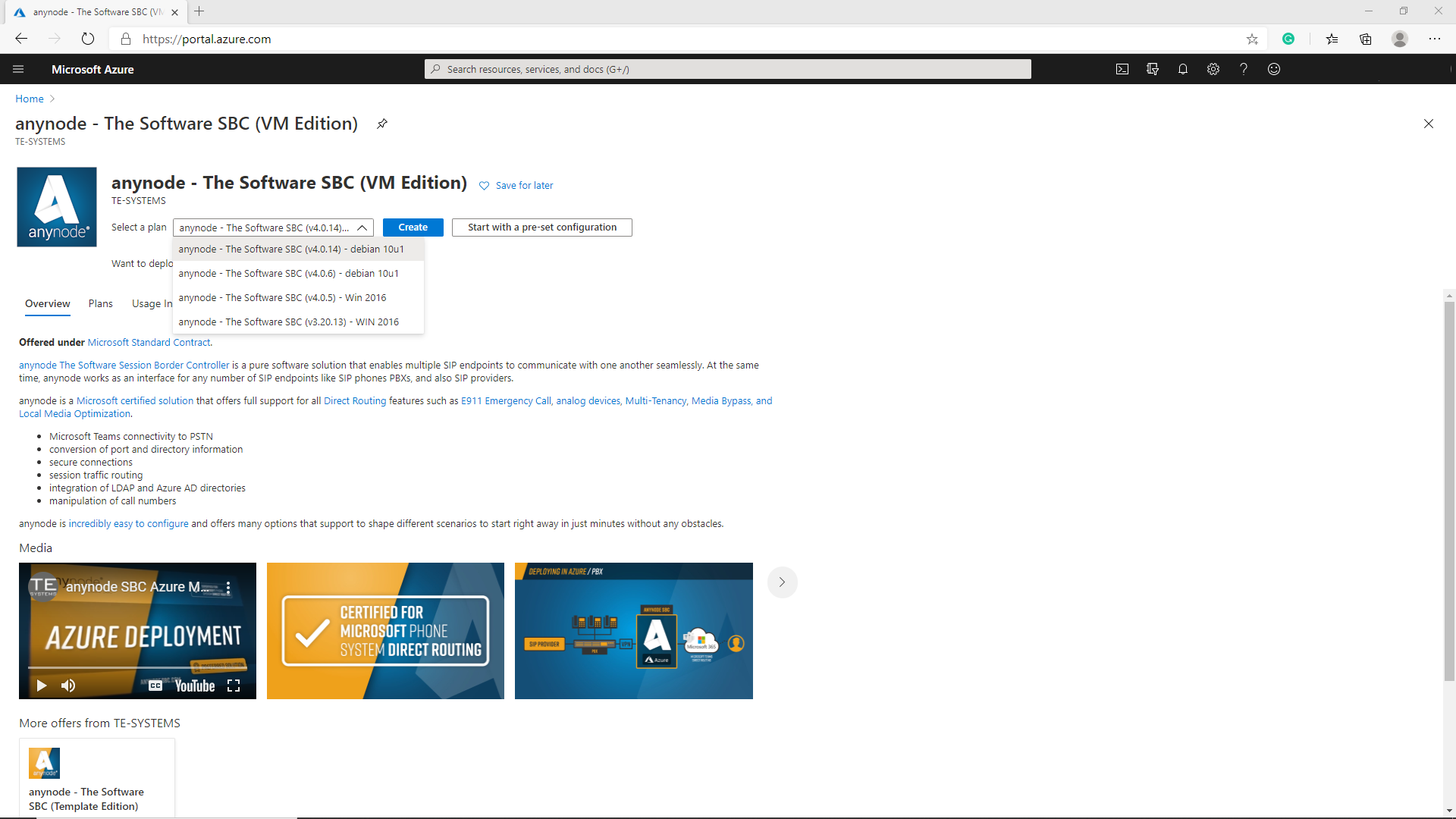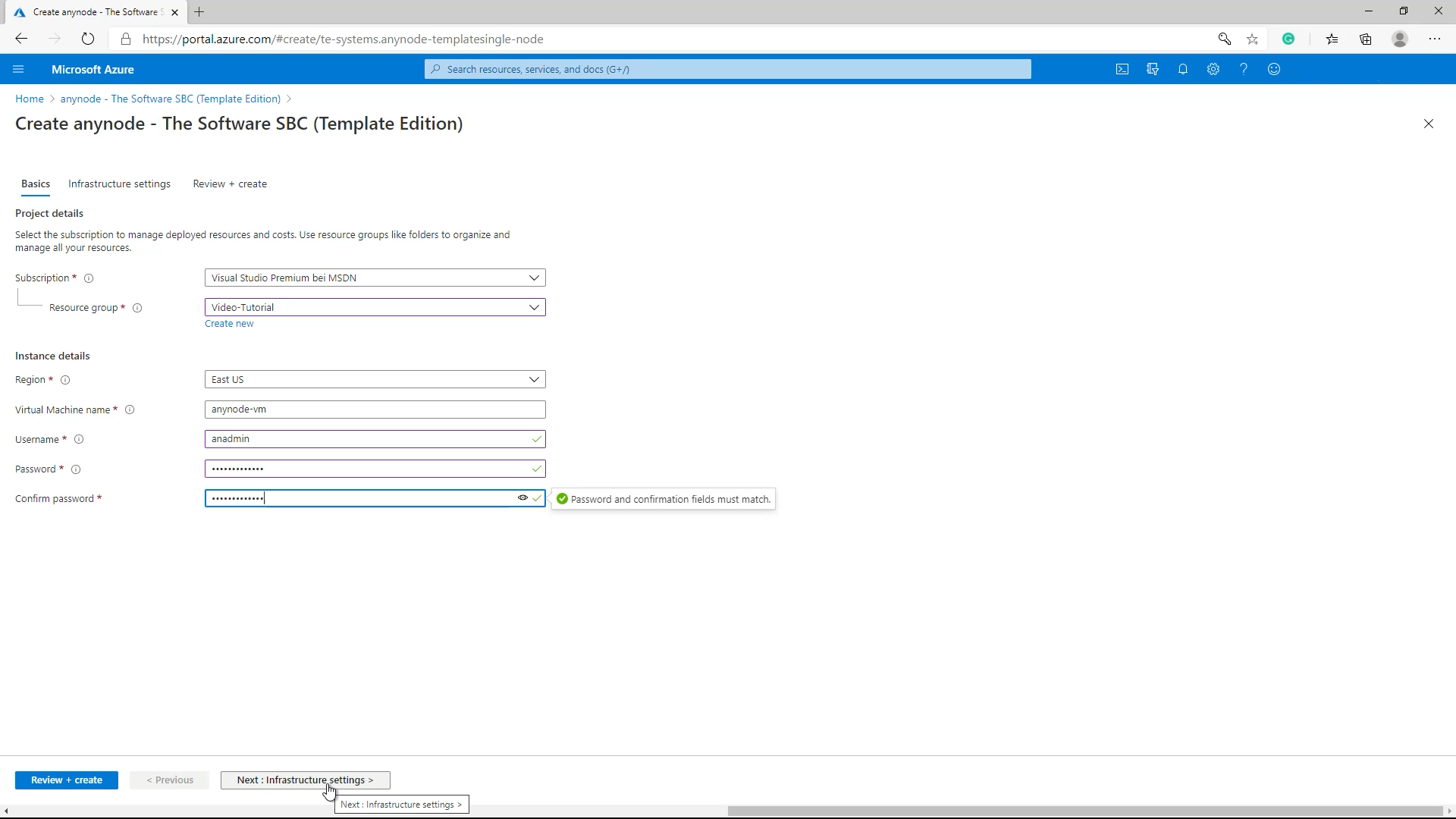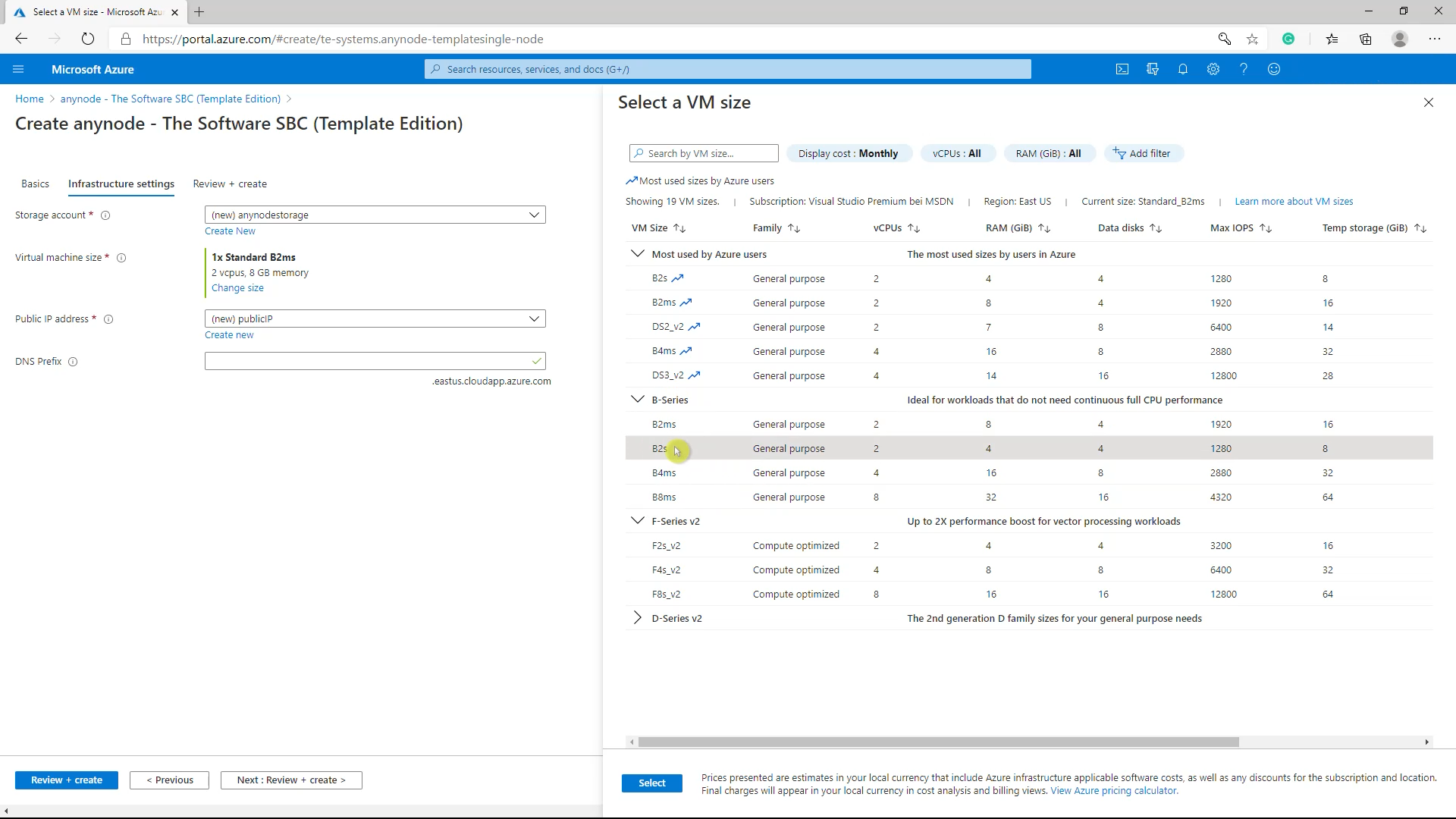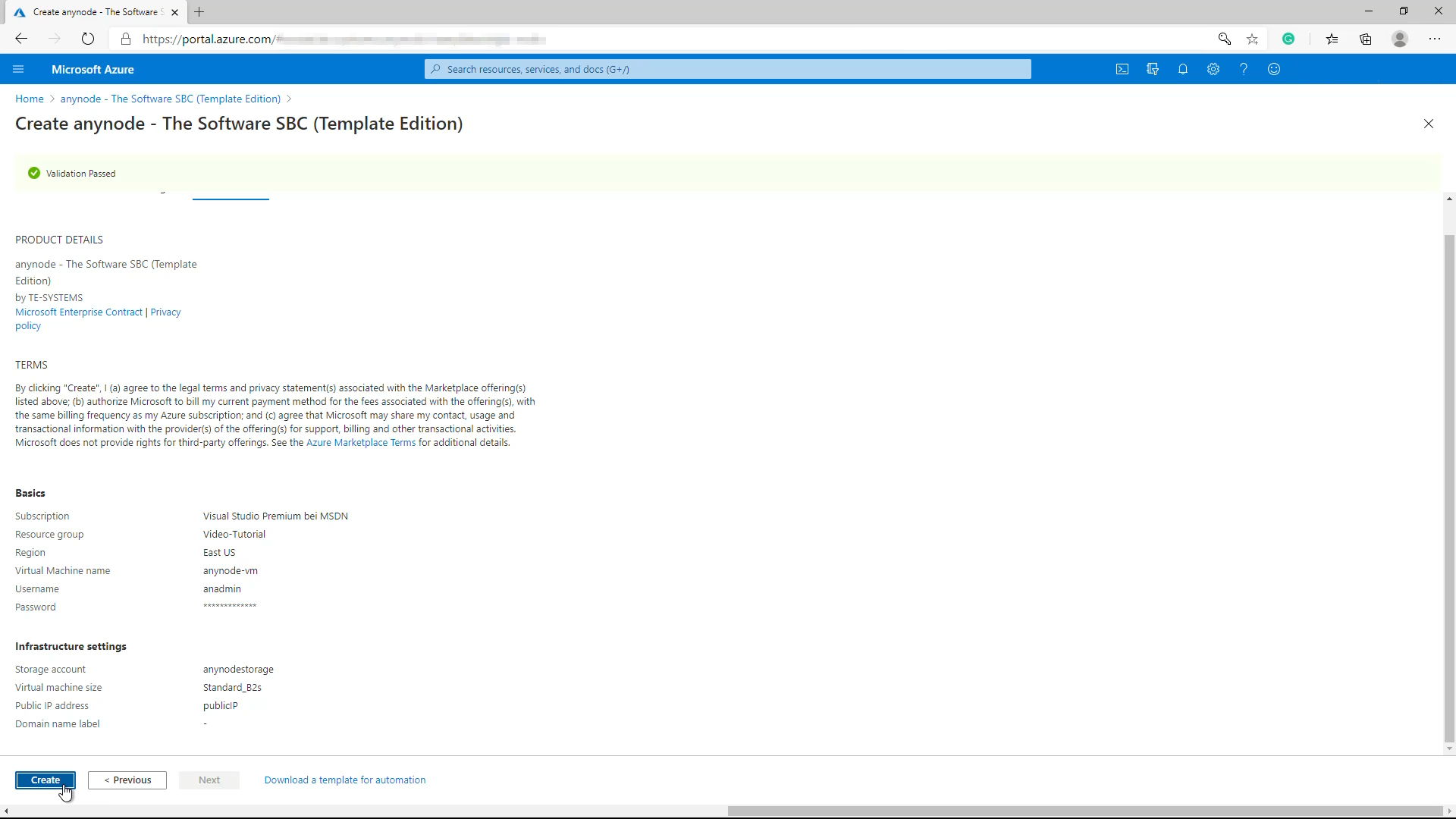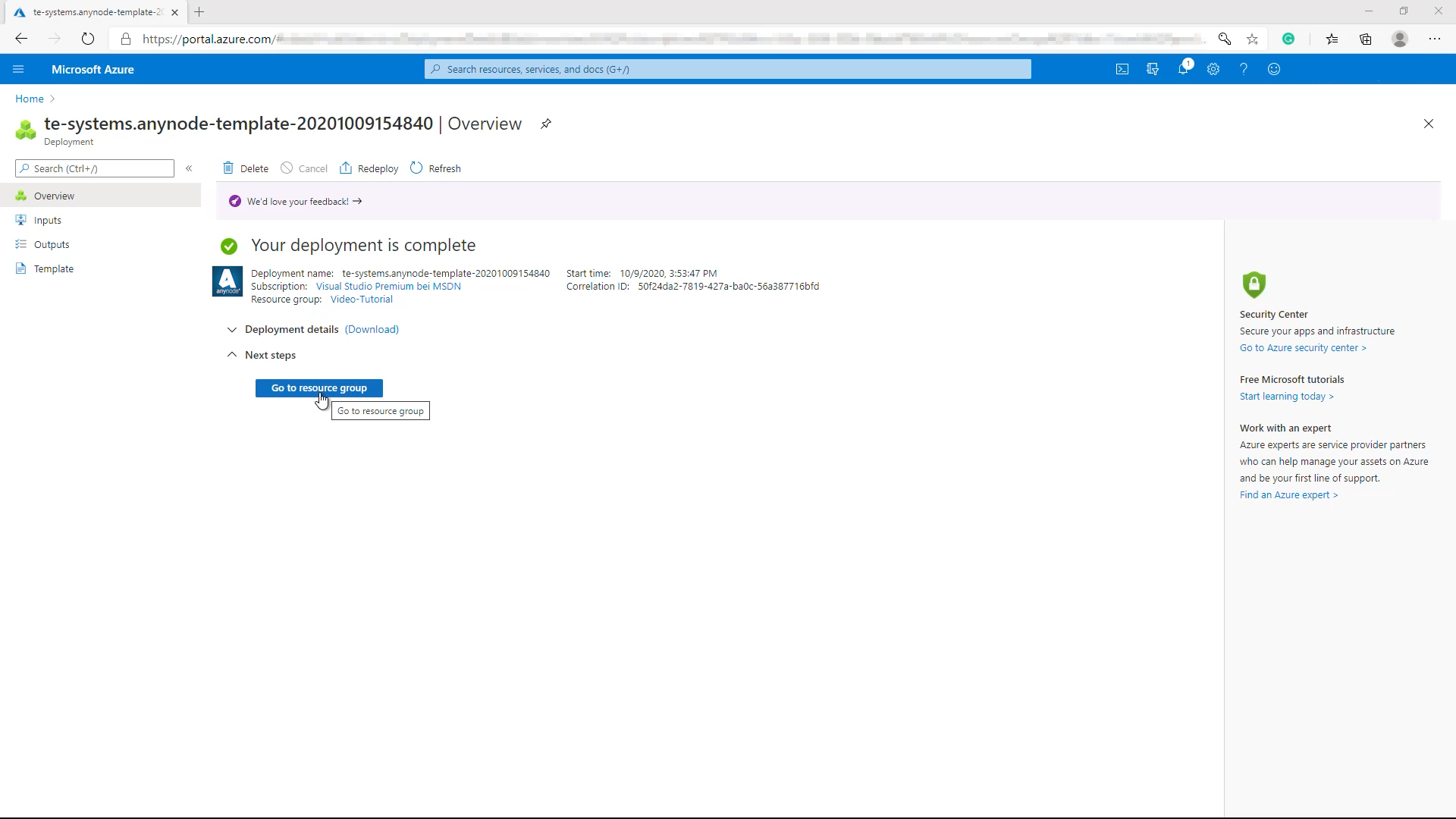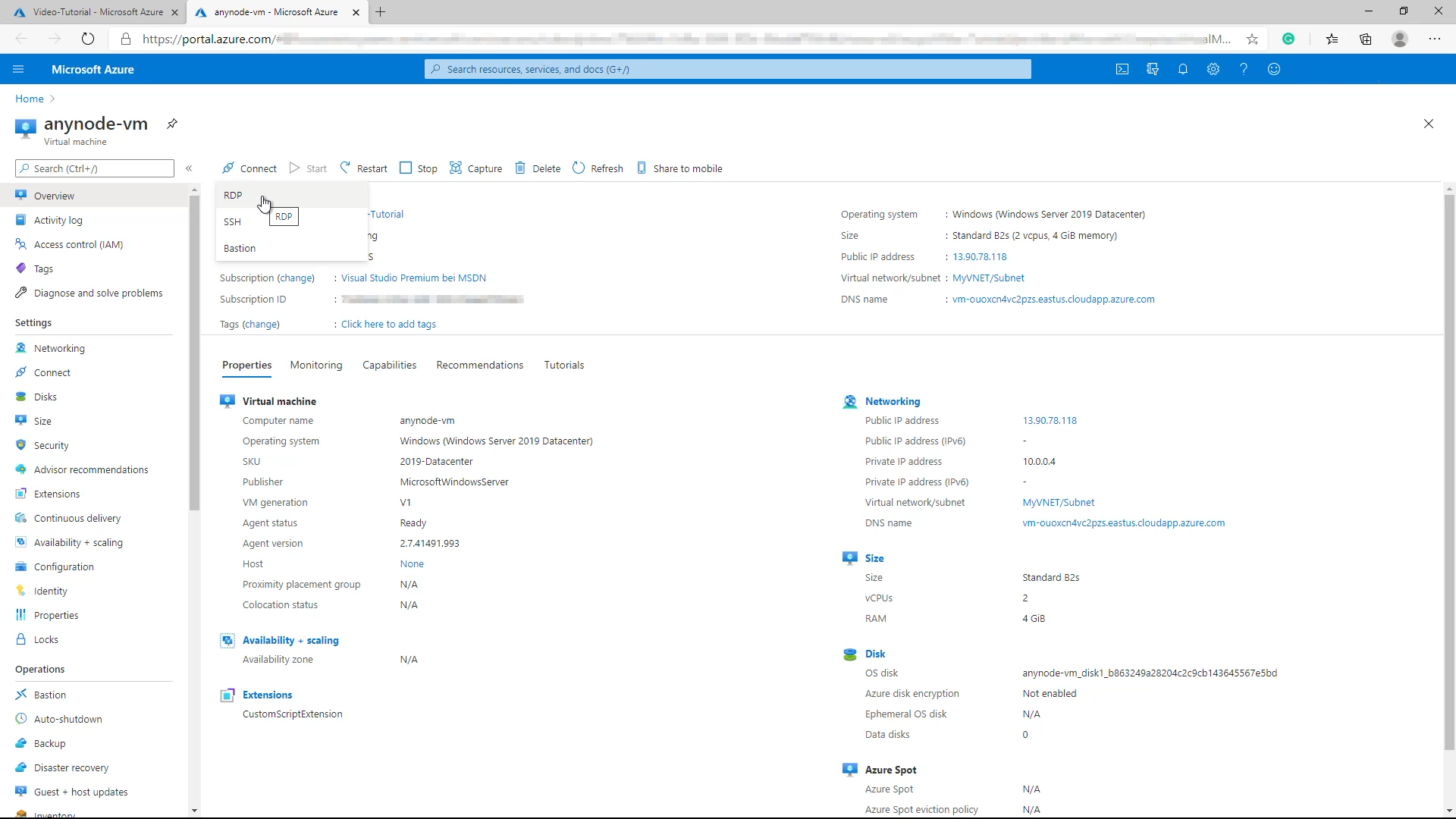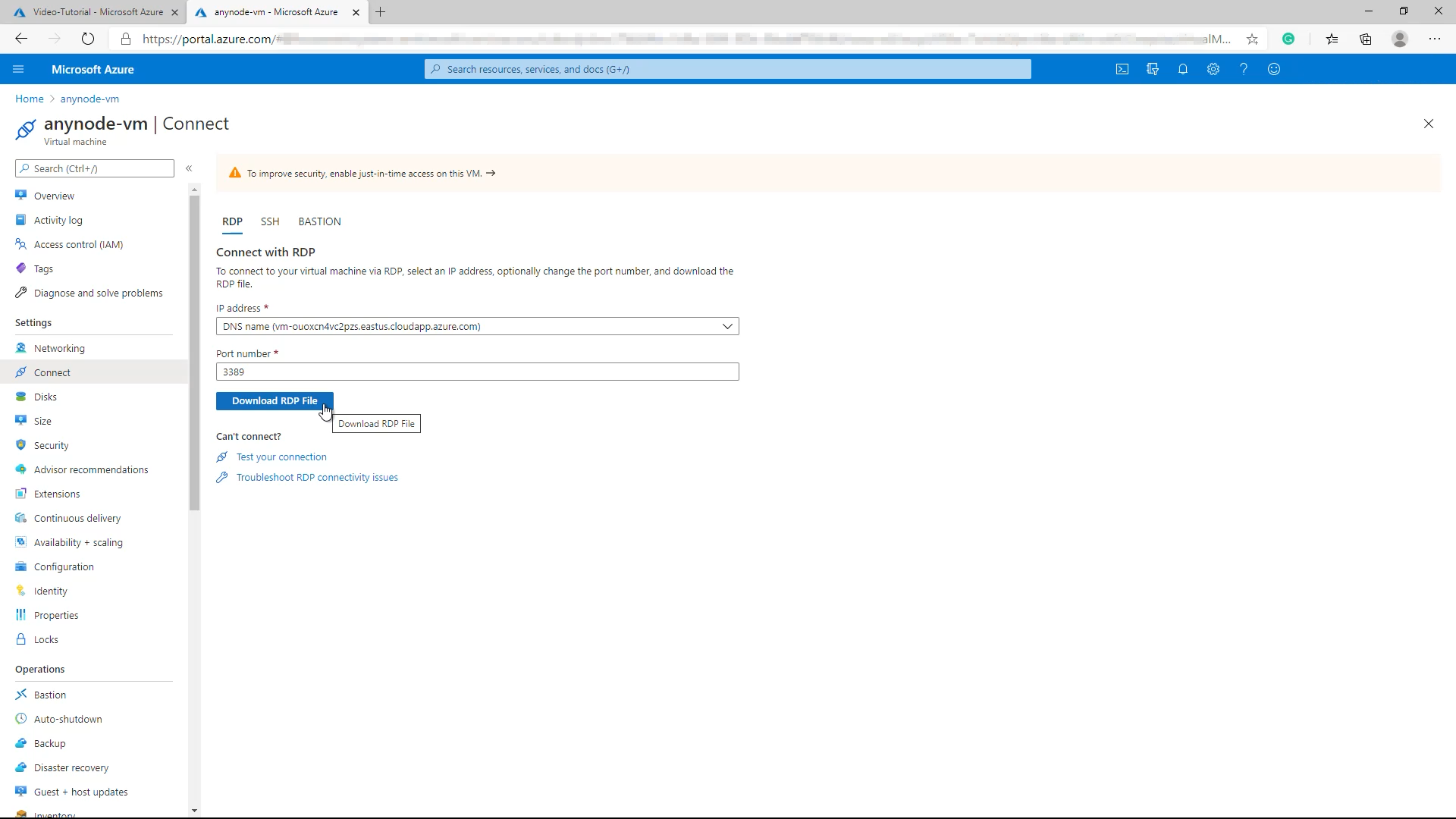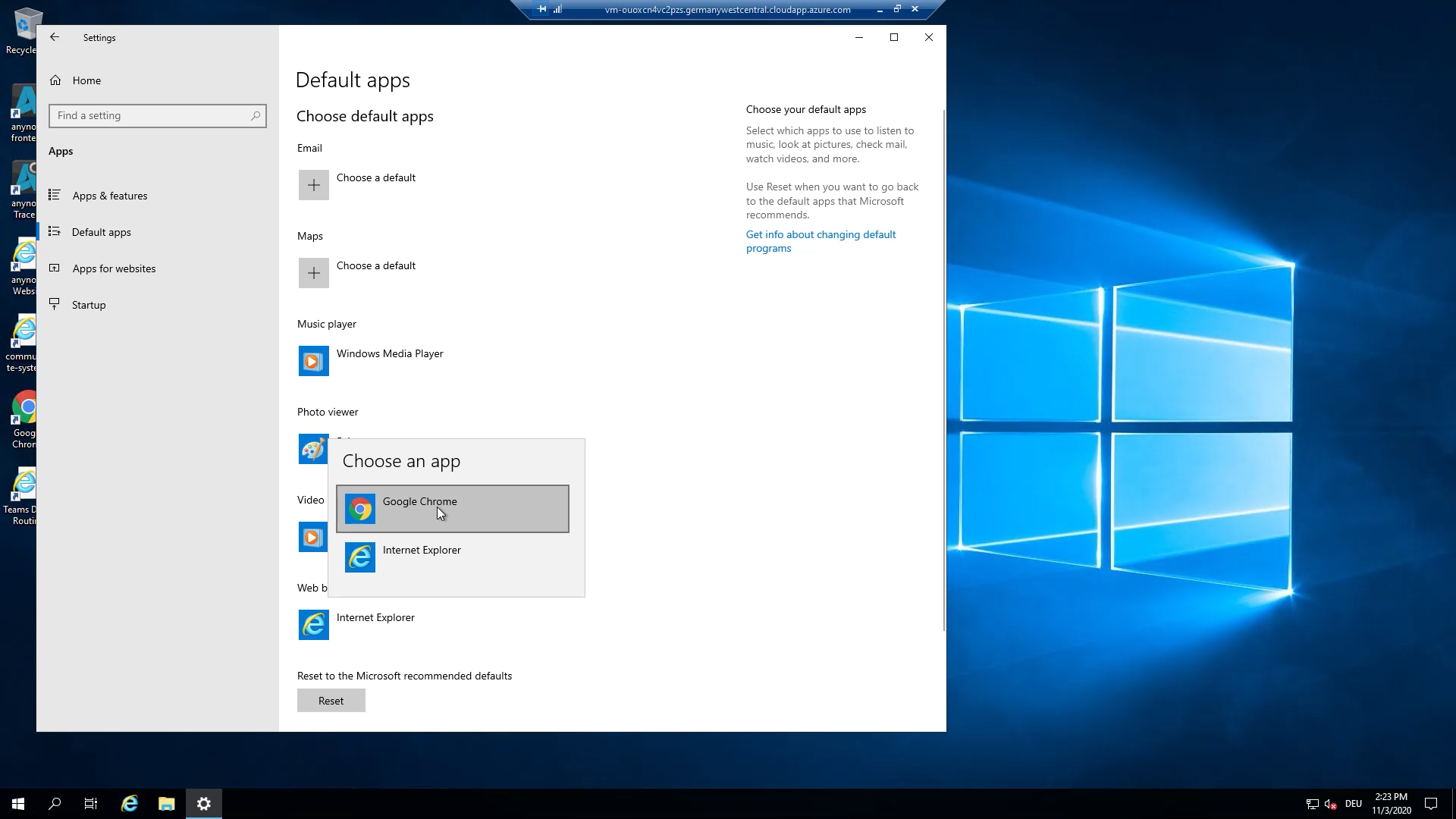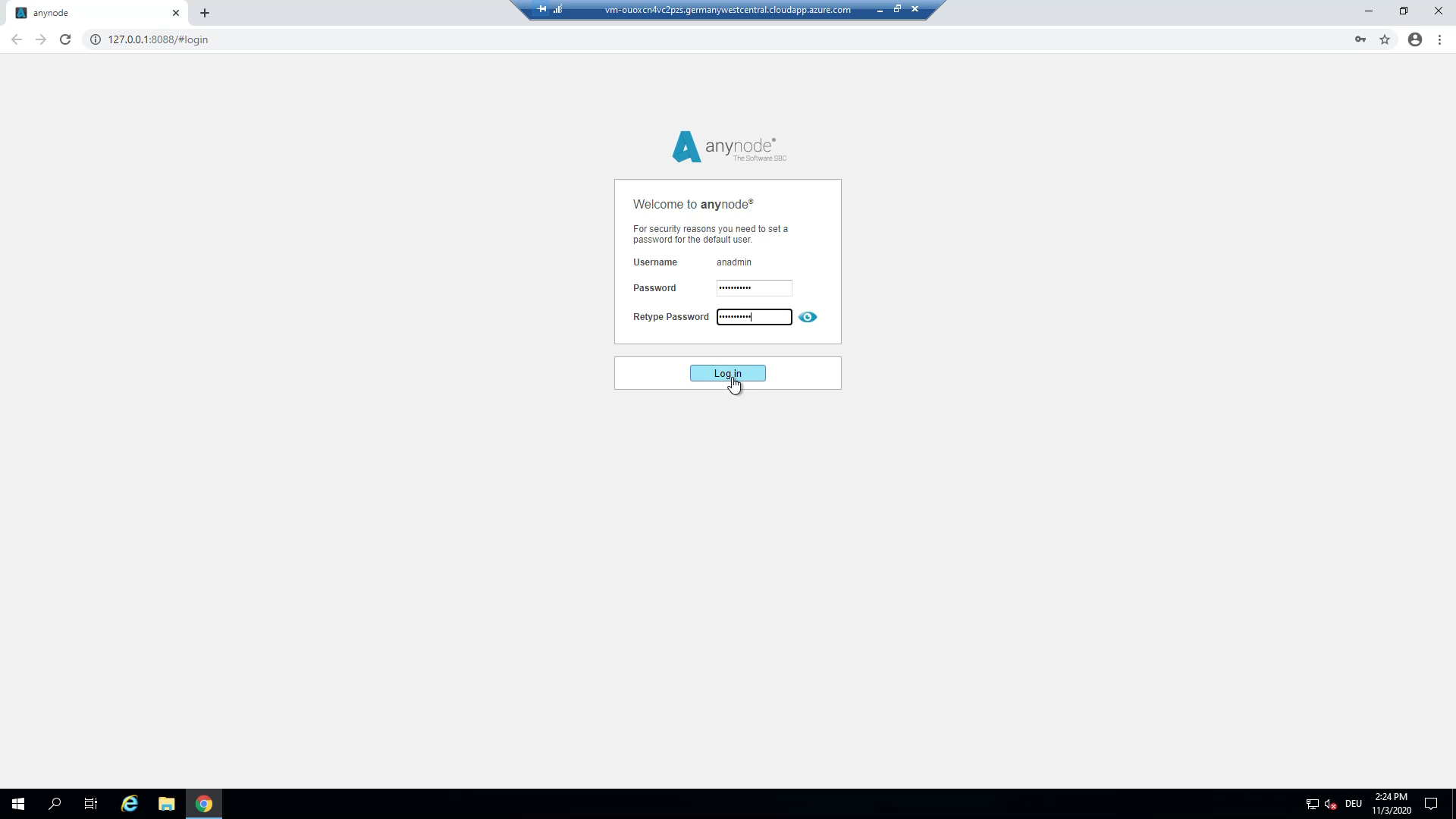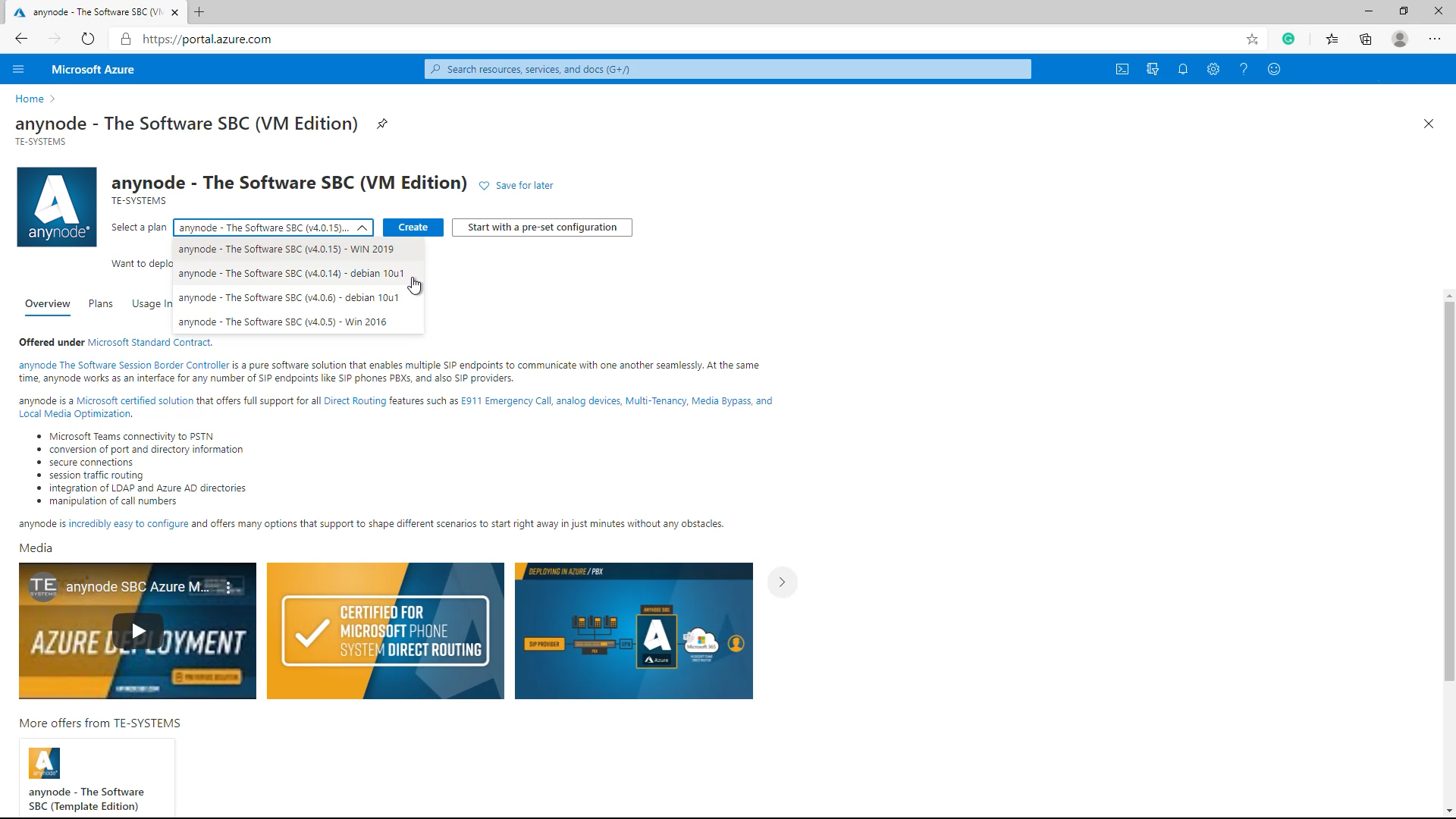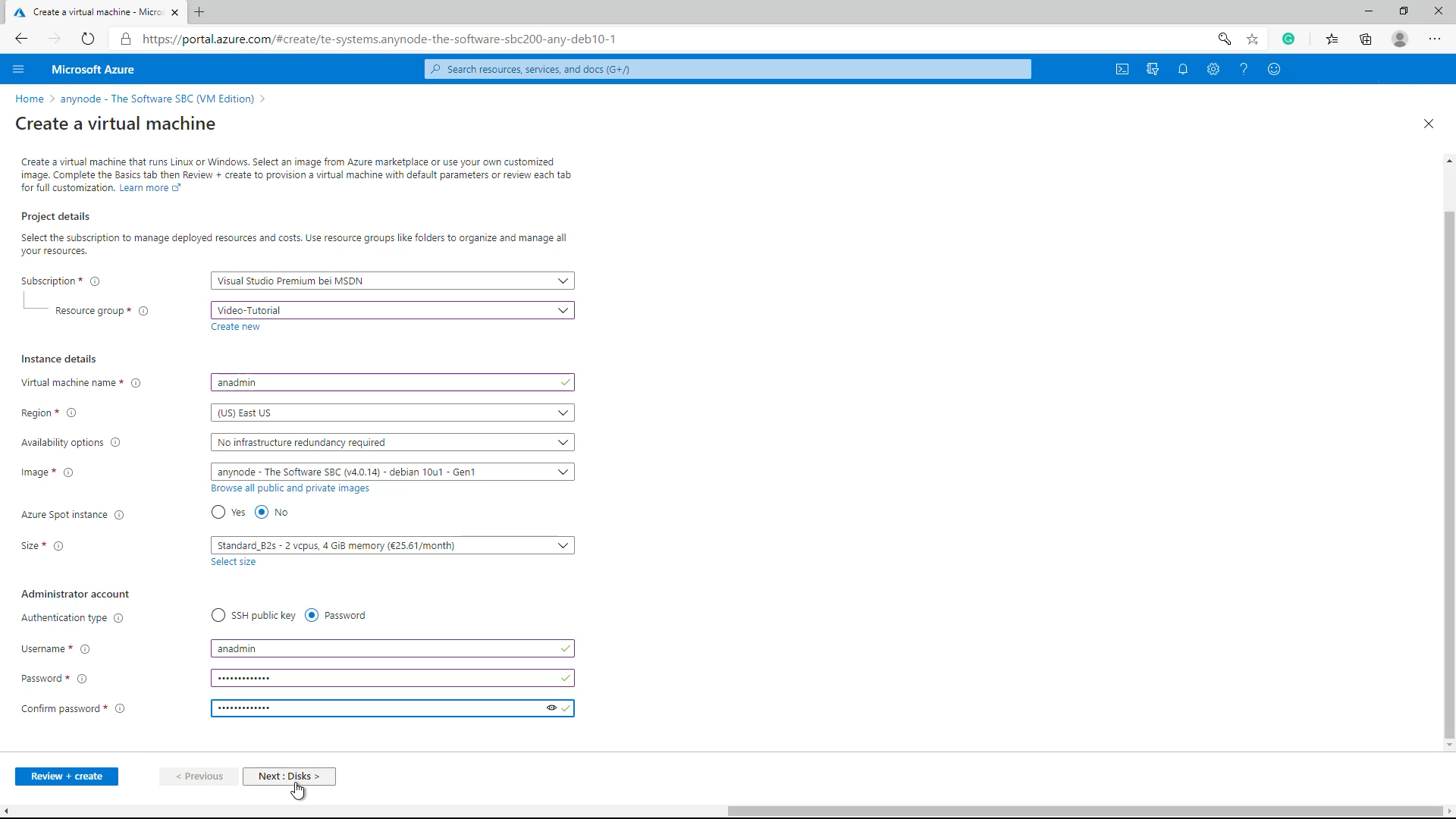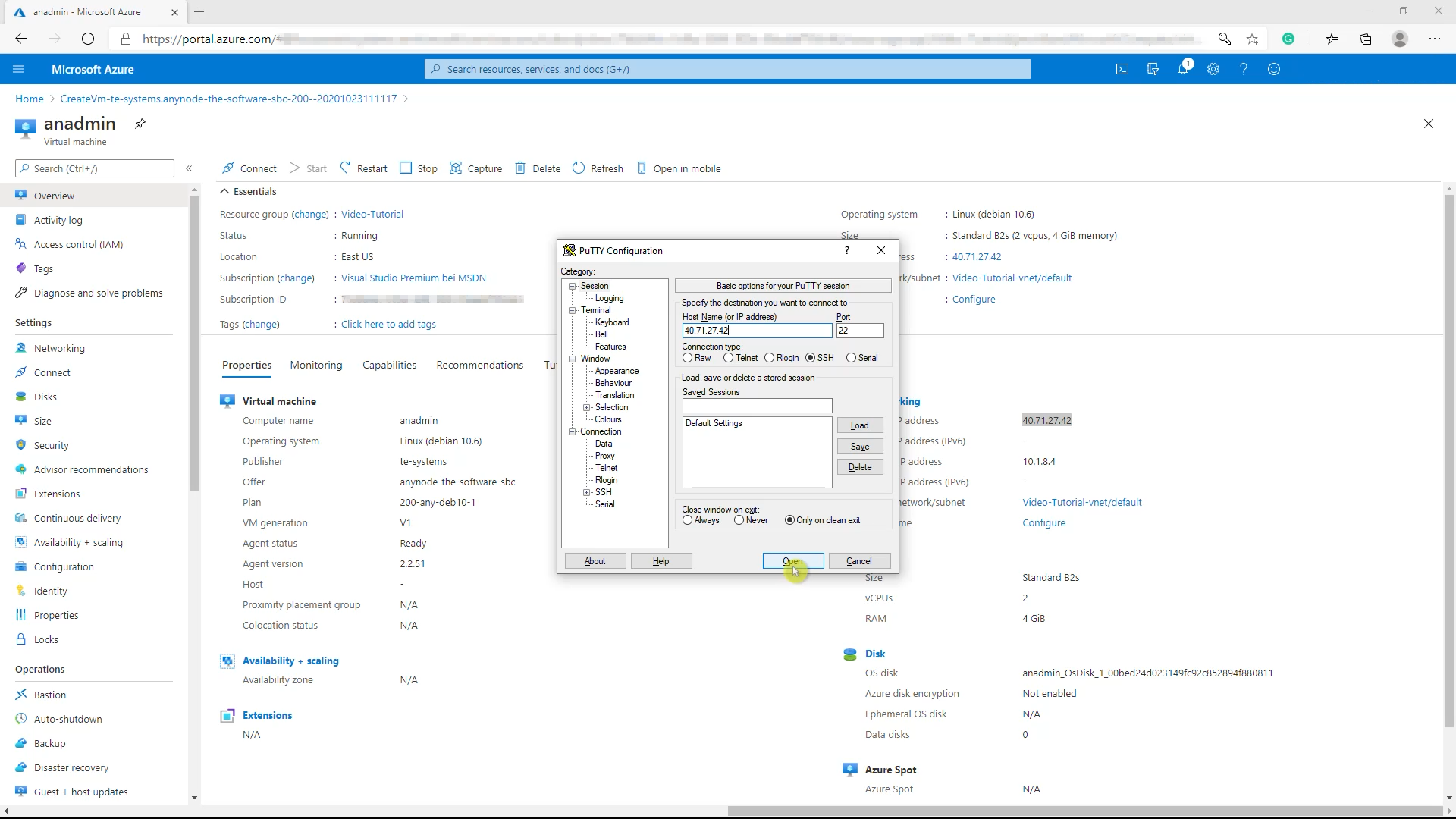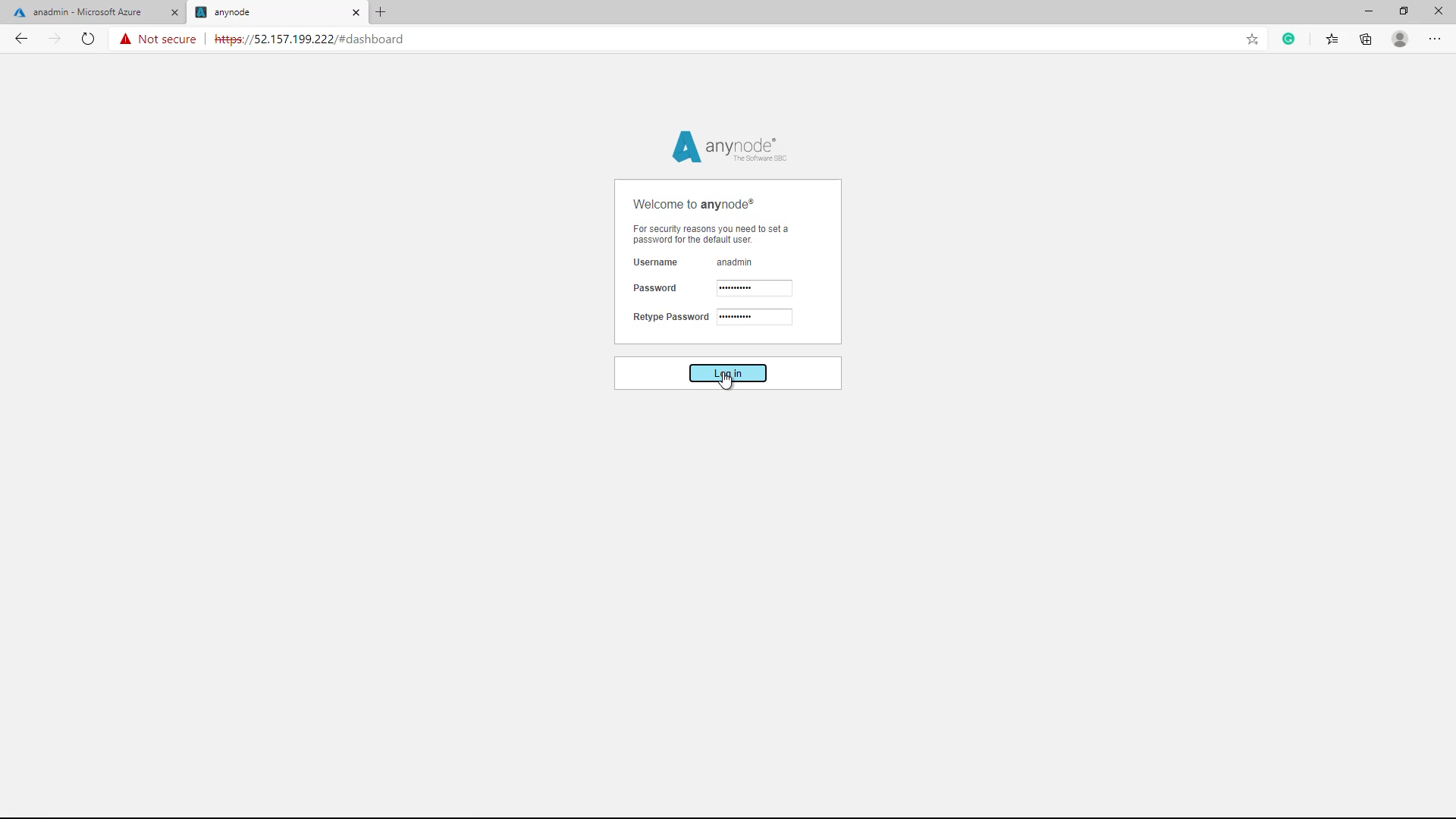Introduction and differences between template and VM
Welcome to another edition of anynode video tutorial serials.
In this episode, we invite you to sit back and watch as we share information on deploying anynode in Microsoft Azure in a few easy steps.
Advantages
Microsoft Azure is a fast-growing Cloud Infrastructure Platform, and all this capability and power is great for the applications such as anynode you want to run on Azure.
You should consider Azure as your SBC´s home because of the following advantages:
-
-
-
-
- cloud-based computing services that you don’t need to install and set up on-premises
- flexible costs options
- tailor-made performance for the number of sessions you need
-
-
-
and finally, a super-fast and easy deployment to start right away with anynode in just minutes without any obstacles.
anynode on the Azure Marketplace: Template and VM Offering
When you search for anynode on the Azure Marketplace, you will find“anynode – The Software SBC” as a template and as a VM offering.
Both options are validated as a preferred solution on the Marketplace by Microsoft experts.
Before deploying your Azure machine, you need to decide which operating system will fit your requirements best. This step will make your decision easier. If you are a Windows Pro and prefer to work with the Windows Server environment, we would recommend the template option. You have the choice between Windows Server 2016 and Server 2019.
If you want to work with Debian and Linux operating systems, we recommend the VM offering.
When choosing the VM offering you need to maintain the operating system.
Our deployment team must create the VM and upload this to the marketplace, including the whole distribution package.
If the VM template was created three months ago, you will receive all operating system updates from these last three months. Maybe a restart of this VM is also necessary.
The advantage of this option is the speed of the deployment. Internally this is just a file copy of the image.
To conclude: Think about the operating system first. There will be no difference in the features between both offerings.
Use template with Windows Server 2019
Option 1: Use the template in Microsoft Azure
We will start in this video with the template deployment. Please note: This is a “Bring your own license” offering. You need to buy an anynode license or use your anynode subscription license.
Log in to Azure with your Office 365 account.
You should first check your Azure subscription in your Azure portal.
If you don’t have an active subscription already, choose one of the following subscriptions. In case you never utilized the free trial, you can check it out at no cost.
Search for anynode in the search field.
In the next step, you will be asked which operating system you prefer. In this case, we are choosing Windows Server 2019. Start the creation process by clicking the button.
An Azure resource group is a logical container into which Azure resources are deployed and managed. .
You must select a resource group that shares the same lifecycle, permissions, and policies. Select an existing resource group or create a new one. For test purposes you should create a new resource group. This simplifies the complete deletion afterwards.
Choose the Azure region that’s right for you and your customers. Not every resource is available in every region. Make sure you select the correct region of the deployment to ensure you have the shortest way to your PSTN provider. Microsoft Teams Media Gateways are available in most areas automatically.
The username and password are necessary to log into your VM later via Remote Desktop. Make sure you remember the credentials.
Create a new storage account and fill in a name for it. We will use the default values. With a session border controller there is normally no intensive drive access. The standard type is suitable for most deployments.
You can change the size of the virtual machines here. This will affect how much money you pay for your VM on a monthly base. Depending on your region selection, you have multiple options available. Please note: Not all models are available in all regions. Also, pricing for the same model may vary in the different areas.
Size of the virtual machine
We recommend B and F series. You can switch between the models later.
B-series burstable VMs are sufficient in most cases.
If your sessions are constantly busy all day, you should consider taking an F-series.
The F-series are Compute-optimized VM sizes that have a high CPU-to-memory ratio. If you have a busy contact center and you need the entire amount of concurrent calls all day, the F-series is suitable because it guarantees power consistently.
For our deployment example, we have chosen the B-series for anynode.
You should use a public IP address if you want to communicate with the virtual machine from outside the virtual network.
Insert a DNS Prefix for the VM public IP address here if you need it.
With “Review and create” Azure will make a final validation. Click on “Create” to finalize your deployment.
Wait a couple of minutes before you get some details about the progress. Finally, you are ready to go when you see the completion of the deployment.
Access the template with Windows Server 2019
Go to your resource group and click on your newly created virtual machine. The easiest way to access the virtual machine with anynode is the following: Use the “Connect” button, select RDP, and then select the appropriate IP address and port number.
In most cases, the default IP address and port should be used. Select Download RDP File.
Open the downloaded RDP file and select Connect when prompted. You will get a warning that the .rdp file is from an unknown publisher. This is expected. In the Remote Desktop Connection window, select Connect to continue.
In the Windows Security window, select “More choices” and then “Use a different account”. Enter the credentials for an account on the virtual machine and then select OK.
Select Yes to verify the identity of the virtual machine and finish logging on.
After you logged into via RDP, use the browser to start the anynode frontend. When using the Server operating system, we need to update the old Internet Explorer 11 due to outdated security settings.
Install a new browser like the new Microsoft Edge or use the pre-installed Google Chrome browser. Make sure you change the new browser into your default browser if you want to use the prepared shortcuts on the desktop.
Here we go! You have successfully deployed anynode in Azure! You will also find the powerful and free-to-use Trace Analyzer here which is included in every anynode installation.
Please note that you need to bring in and install your license for your anynode on Microsoft Azure. Our sales team will be happy to assist you. There is also a video tutorial available on that topic.
If you want to test anynode with a trial without obligation, the free anynode demo license is automatically available with each anynode installation. The demo license is limited to four sessions and plays a sporadic voice announcement, also the functions “Media Pass Through” and “Internal Pass Replacement” are not available.
Use VM with Debian 10
As mentioned before, if you like to work with Linux and a Debian operating system, you should consider using the VM. We recommend starting not with a pre-set configuration.
Select a software plan with Debian.
Instance details
An Azure resource group is a logical container into which Azure resources are deployed and managed.
You must select a resource group that shares the same lifecycle, permissions, and policies. Select an existing resource group or create a new one. For test purposes, you should create a new resource group. This simplifies the complete deletion afterward.
We will name this machine “anadmin”.
Choose the Azure region that’s right for you and your customers. Not all VM sizes are available in all regions.
Azure offers a range of options for managing availability and resiliency for your applications. Architect your solution to use replicated VMs in Availability Zones or Availability Sets to protect your apps and data from data center outages and maintenance events.
You can select the size of the virtual machines here. This will affect how much money you pay for your VM on a monthly basis. Depending on your region selection, you have multiple options available. Please note: Not all models are available in all regions. Also, pricing for the same model may vary in the different areas.
We recommend B and F series. You can switch between the models later.
B-series burstable VMs are sufficient in most cases.
If your sessions are constantly busy all day, you should consider taking an F-series.
The F-series are Compute-optimized VM sizes that have a high CPU-to-memory ratio. If you have a busy contact center and you need the entire amount of concurrent calls all day, the F-series is suitable because it guarantees power consistently.
For our deployment example, we have chosen the B-series for anynode.
Disc Options
You can choose between Azure managed disc types to support your workload or scenario.
With a session border controller there is normally no intensive drive access. The standard type is suitable for most deployments.
We will use the following default values for “networking”, “management” and “advanced”.
Access the VM with Debian 10
To access your created Debian VM, click on “Go to resource”. We recommend using the free and open-source SSH and Telnet Client Putty. Copy the IP address from your resource group information into Putty.
Trust this host and carry on connecting.
You will be asked for the credentials. After a successful login you can use a browser to access the anynode frontend. You will be notified by your browser that there is a private certificate installed on the server.
Here we go! You have successfully deployed anynode in Azure!
Please note that you need to bring in and install your license for your anynode on Microsoft Azure. Our sales team will be happy to assist you. There is also a video tutorial available on that topic.
If you want to test anynode with a trial without obligation, the free anynode demo license is automatically available with each anynode installation. The demo license is limited to four sessions and plays a sporadic voice announcement, also the functions “Media Pass Through” and “Internal Pass Replacement” are not available.